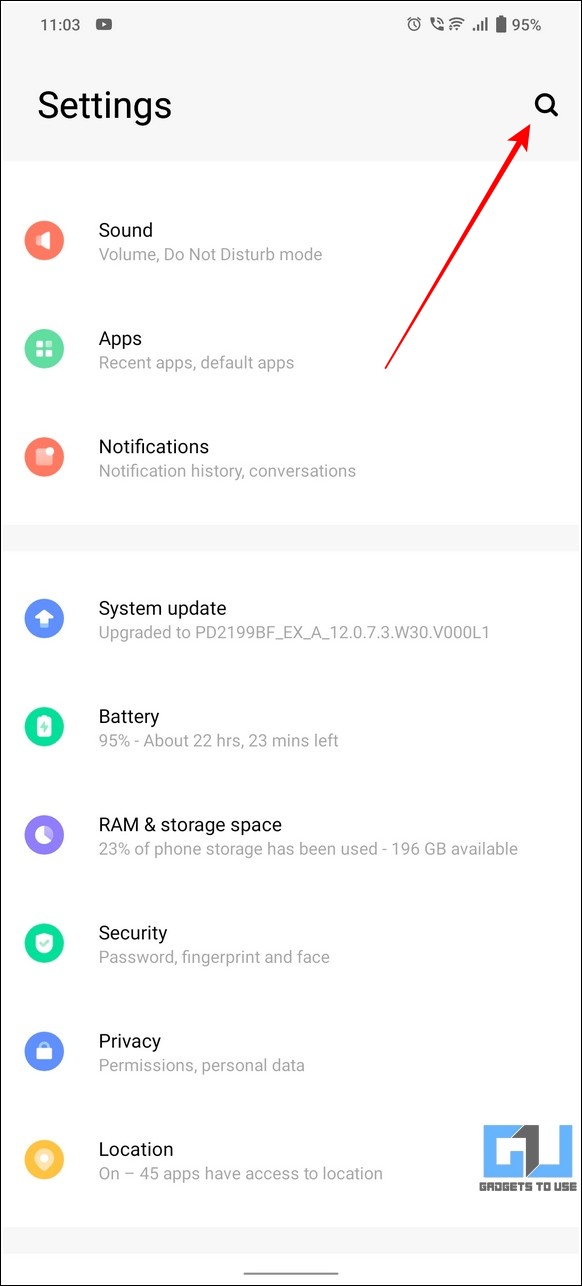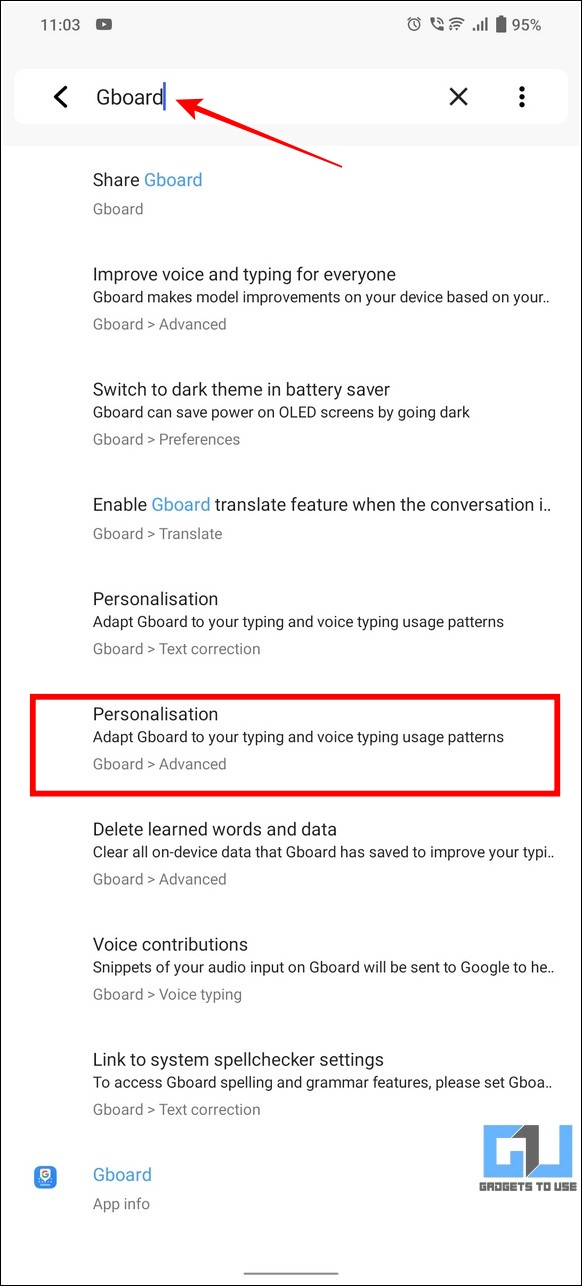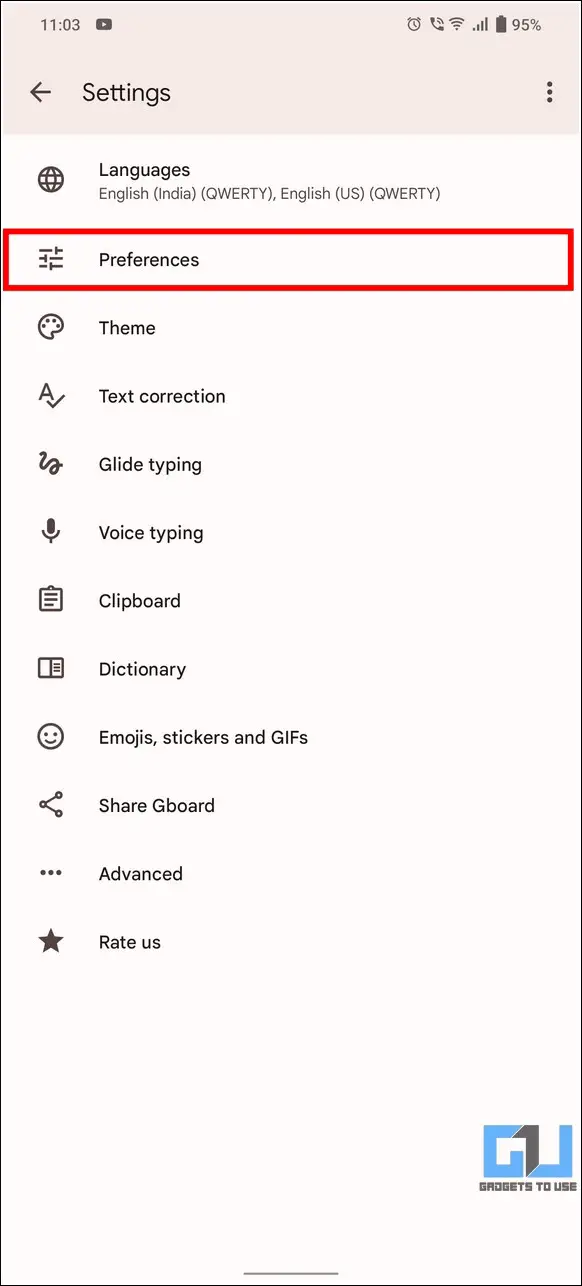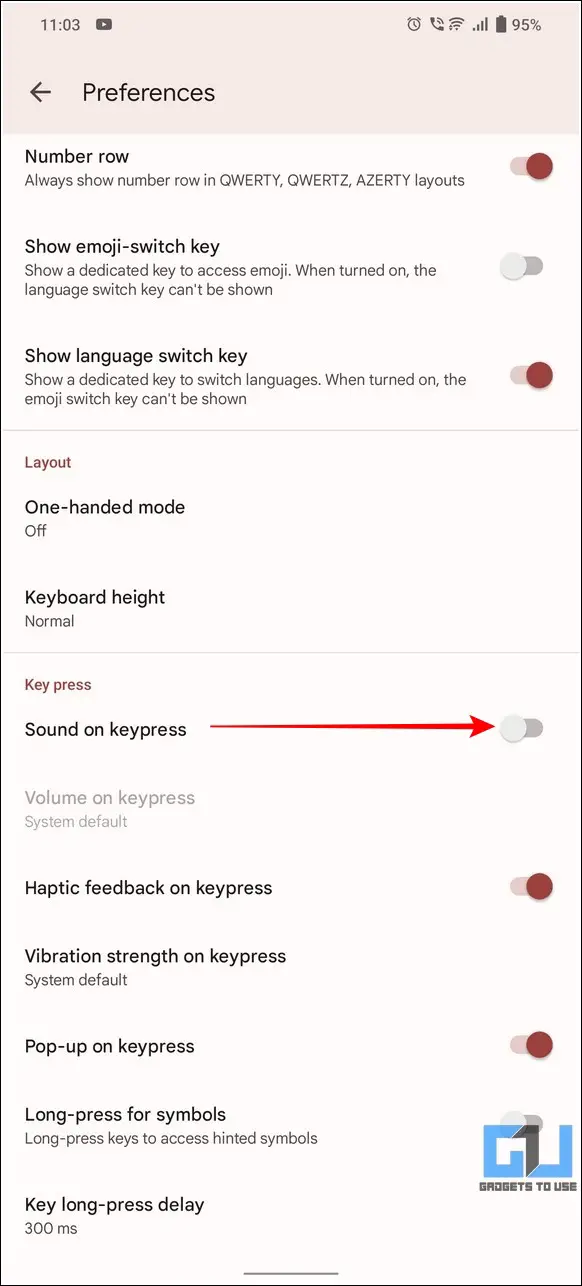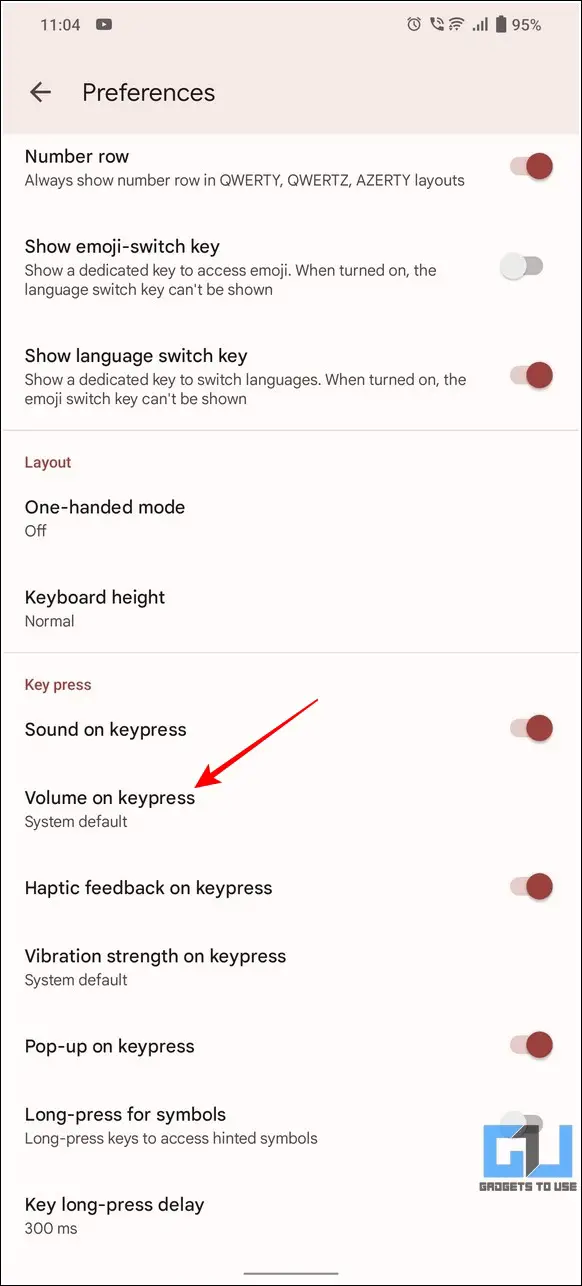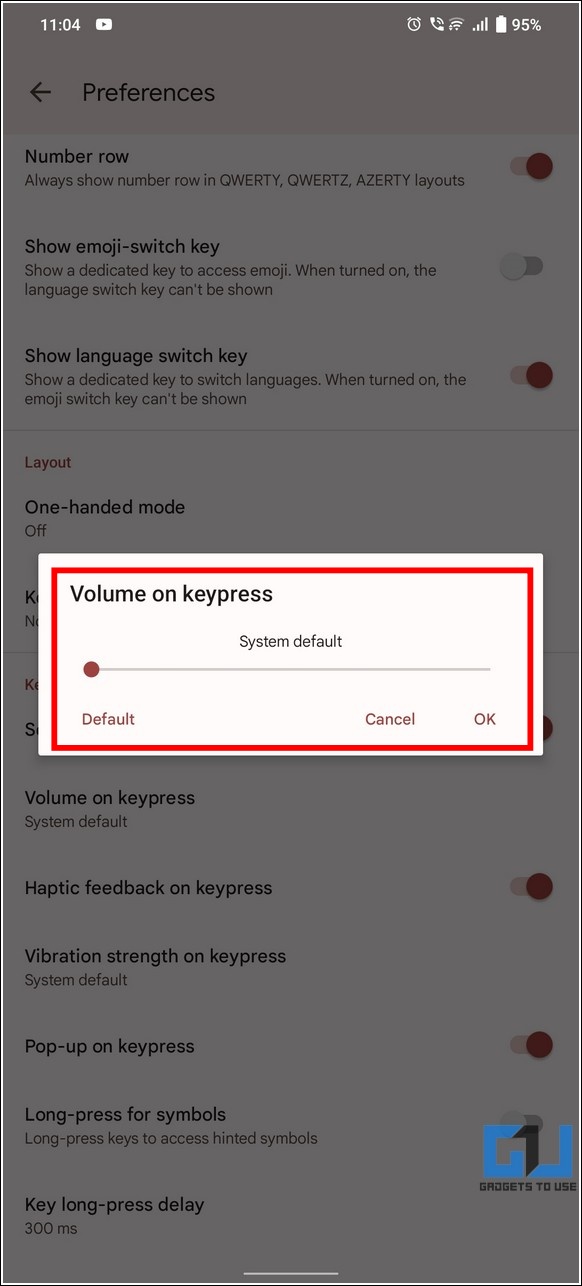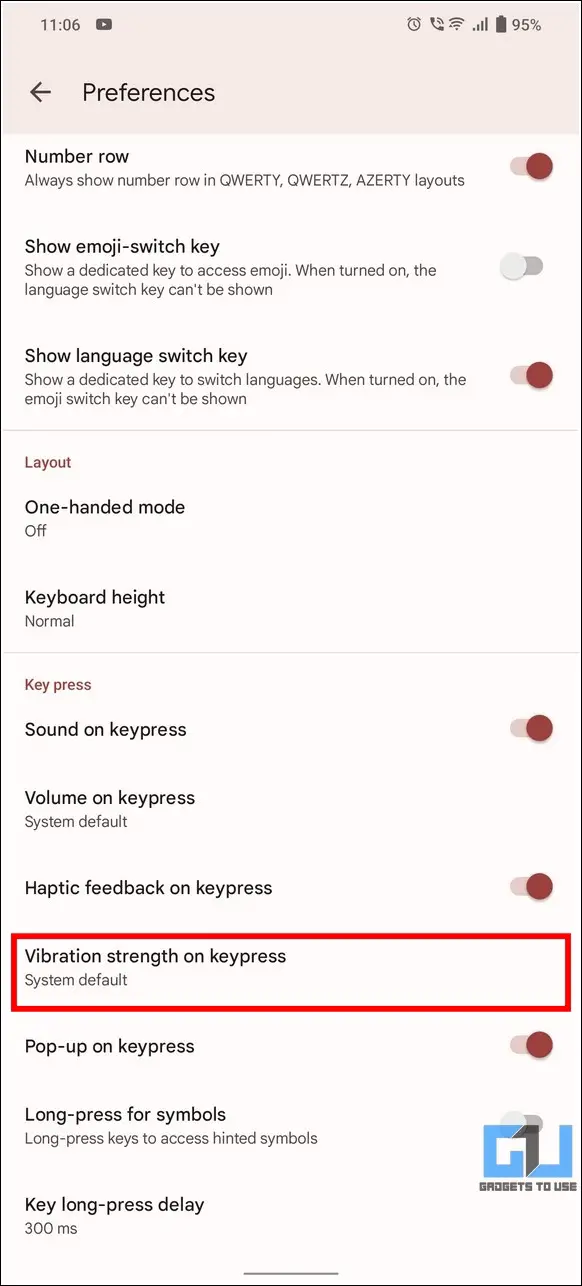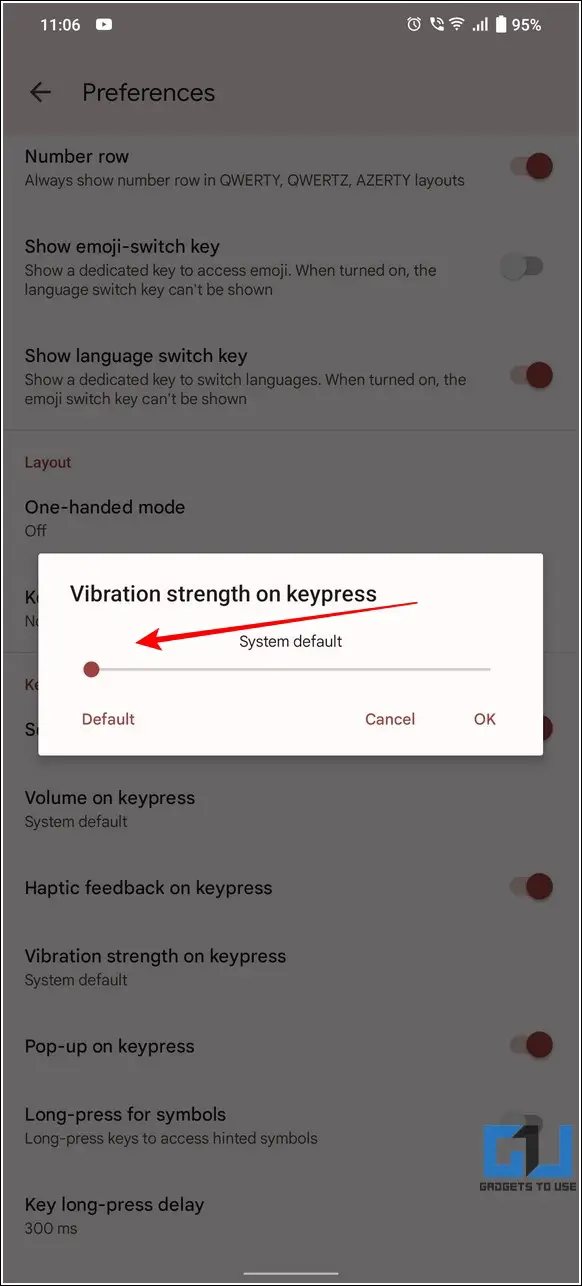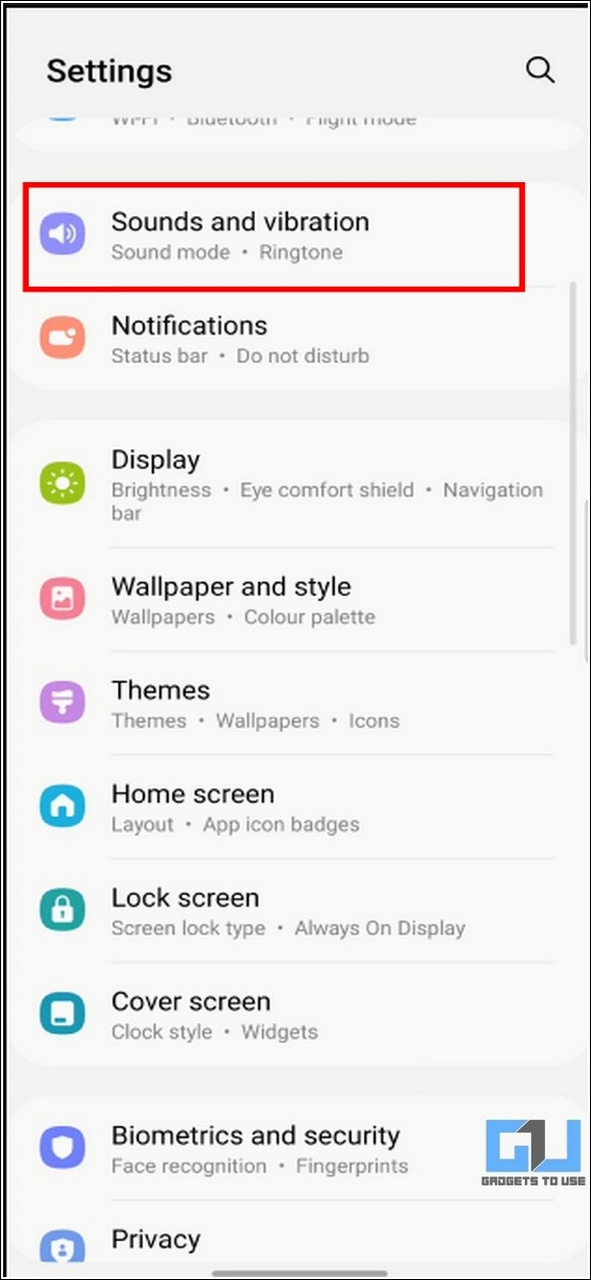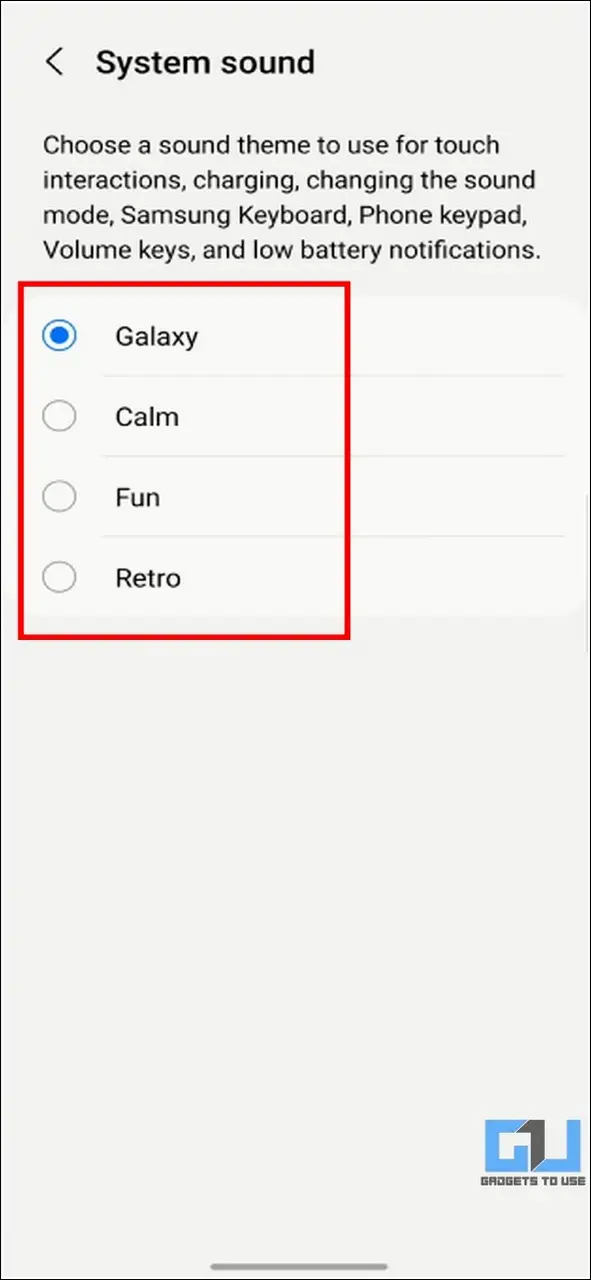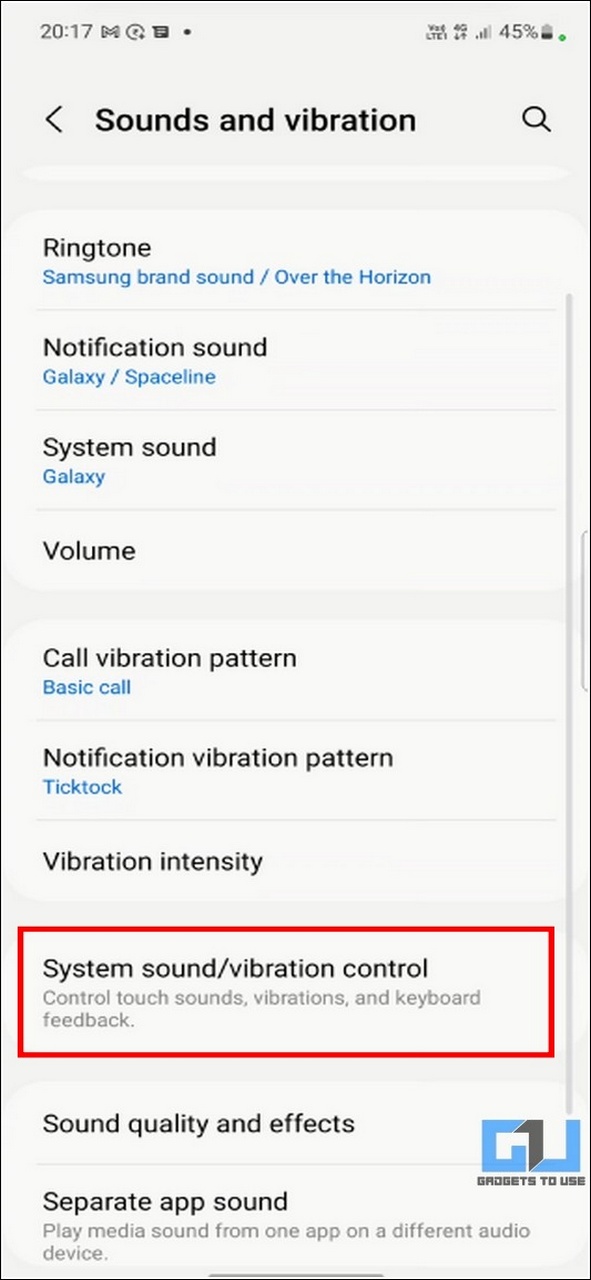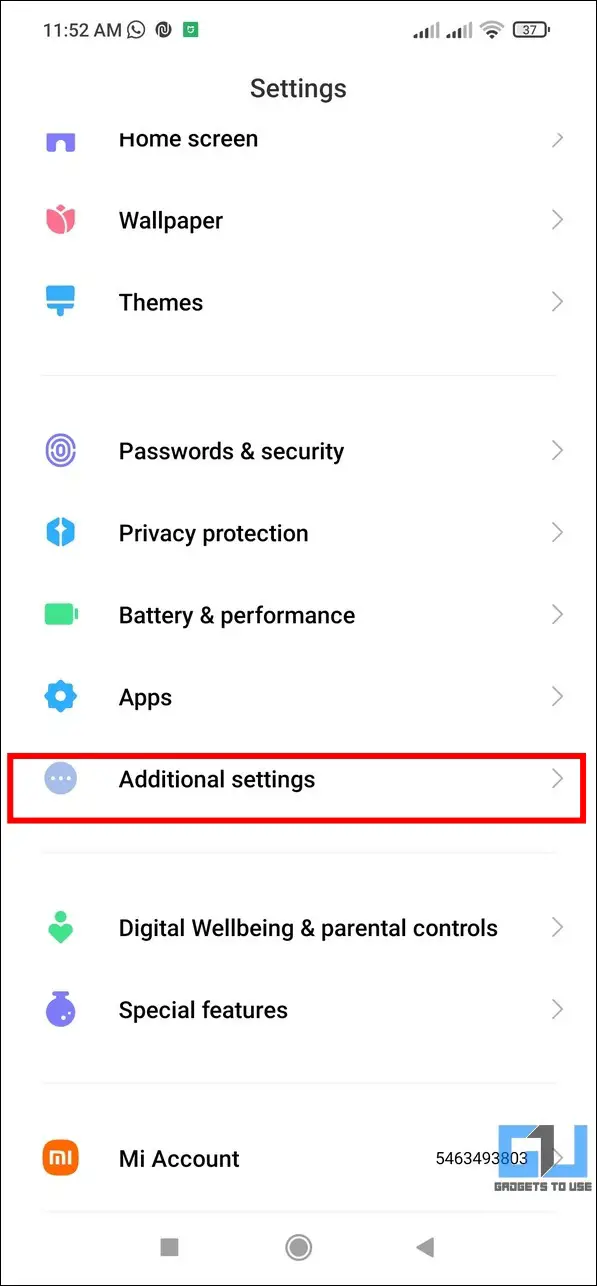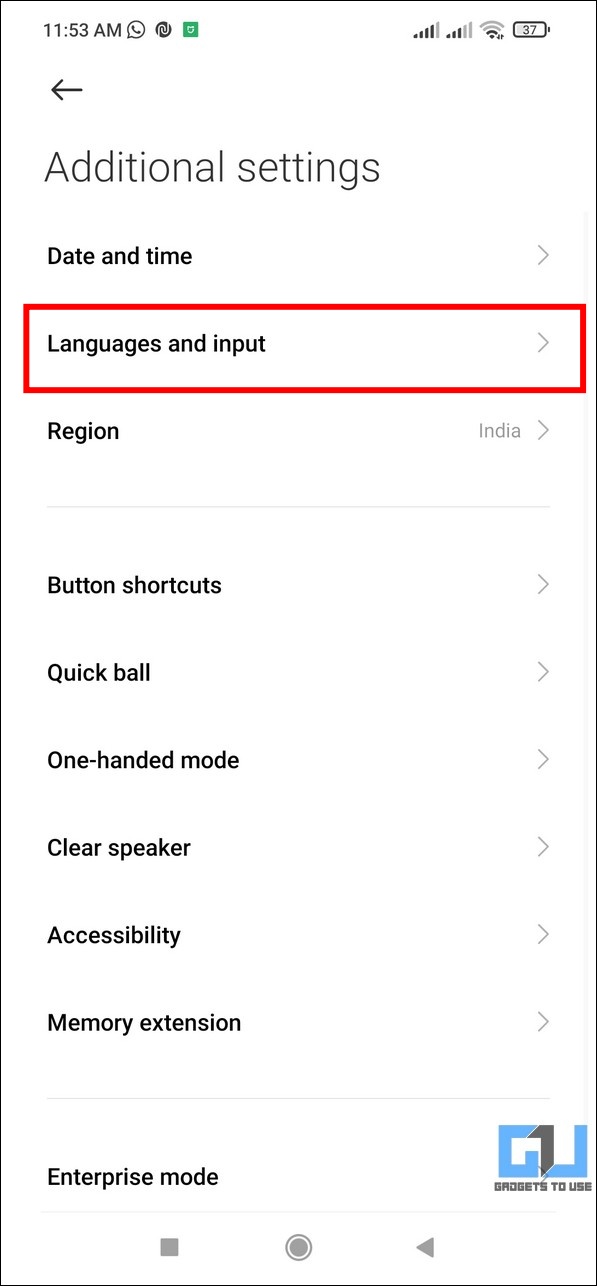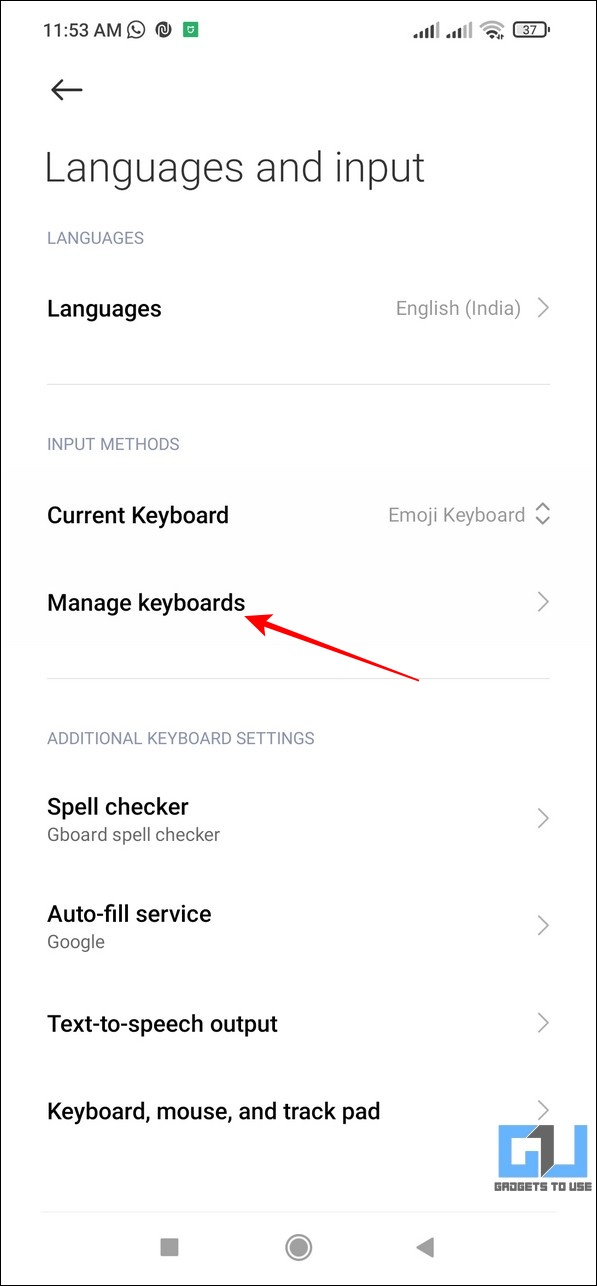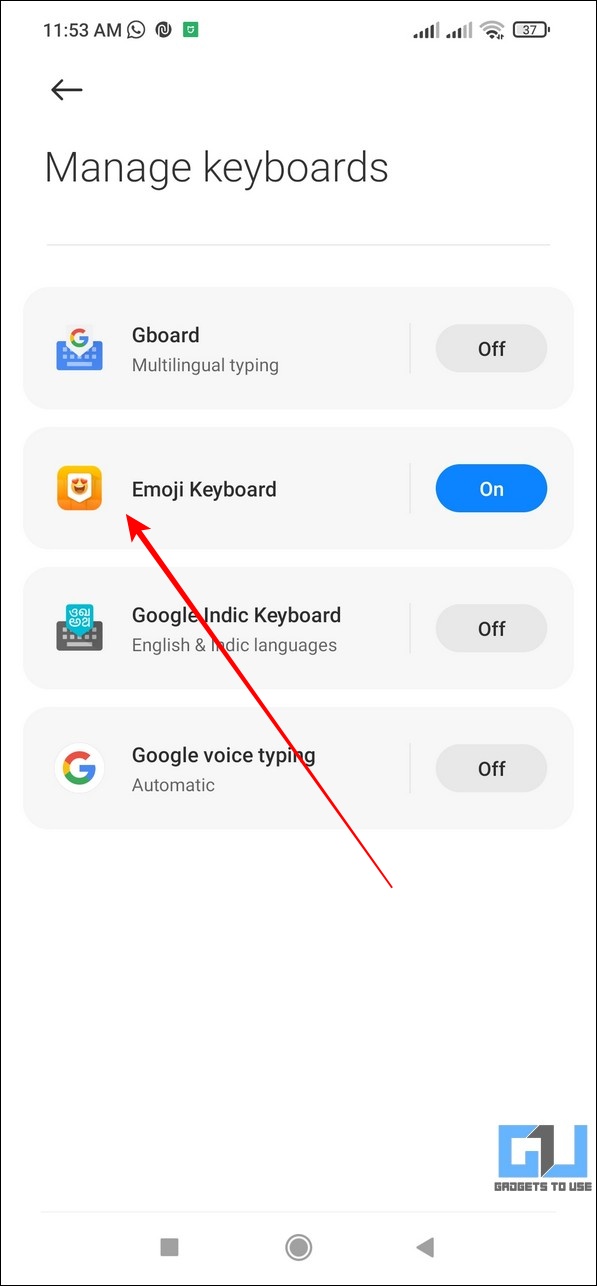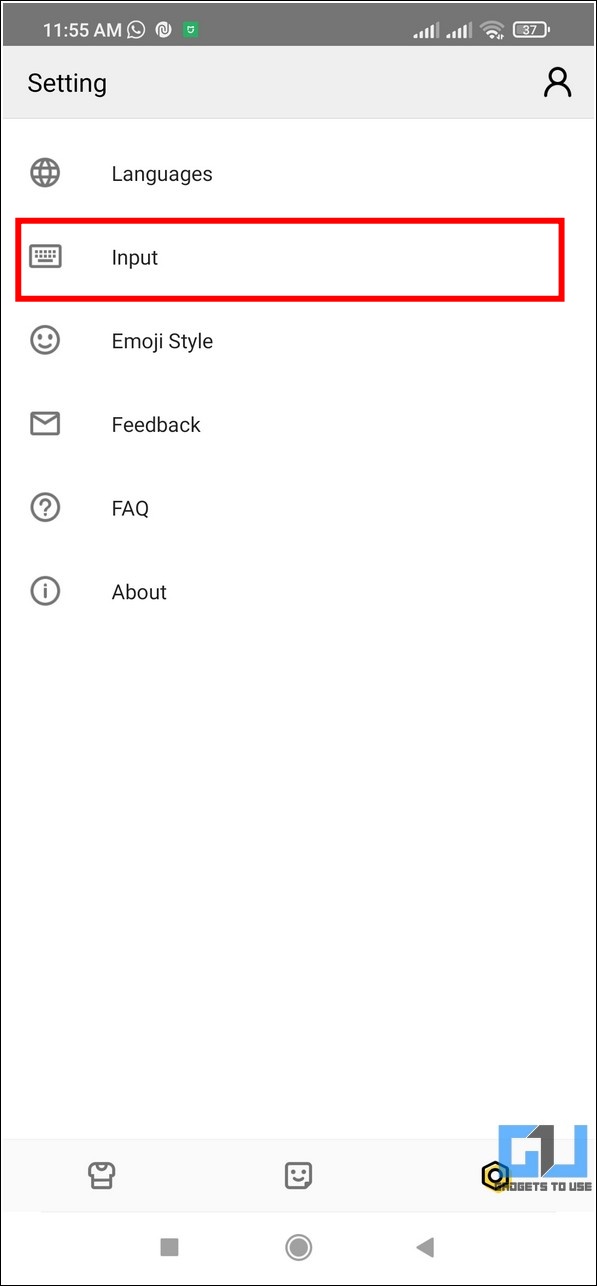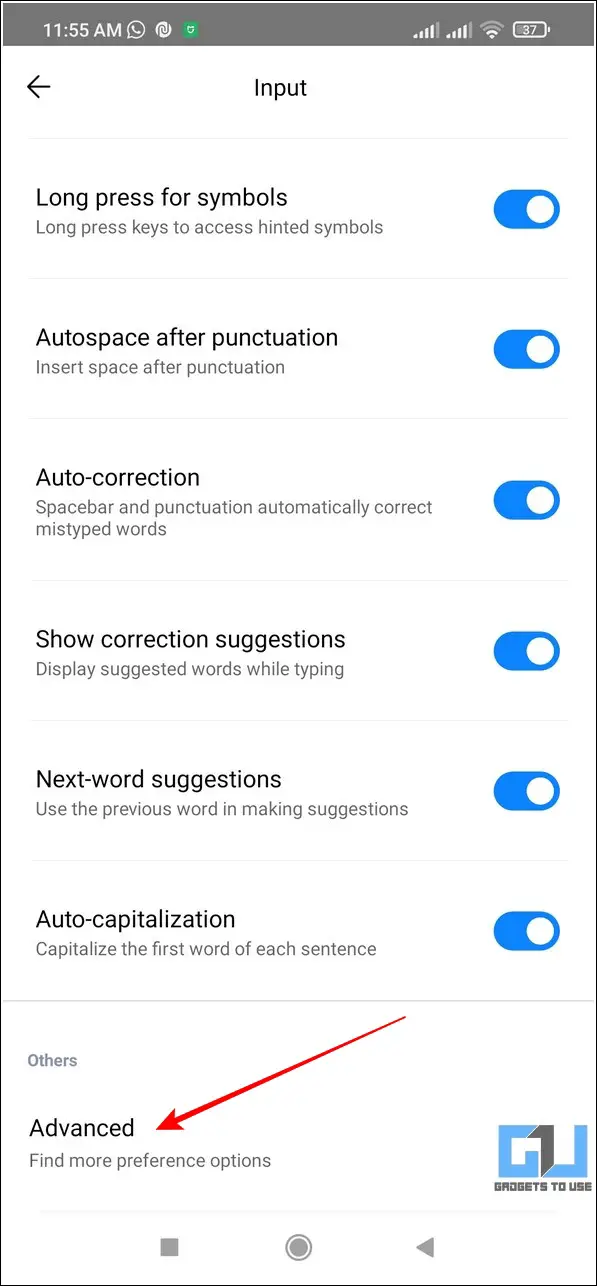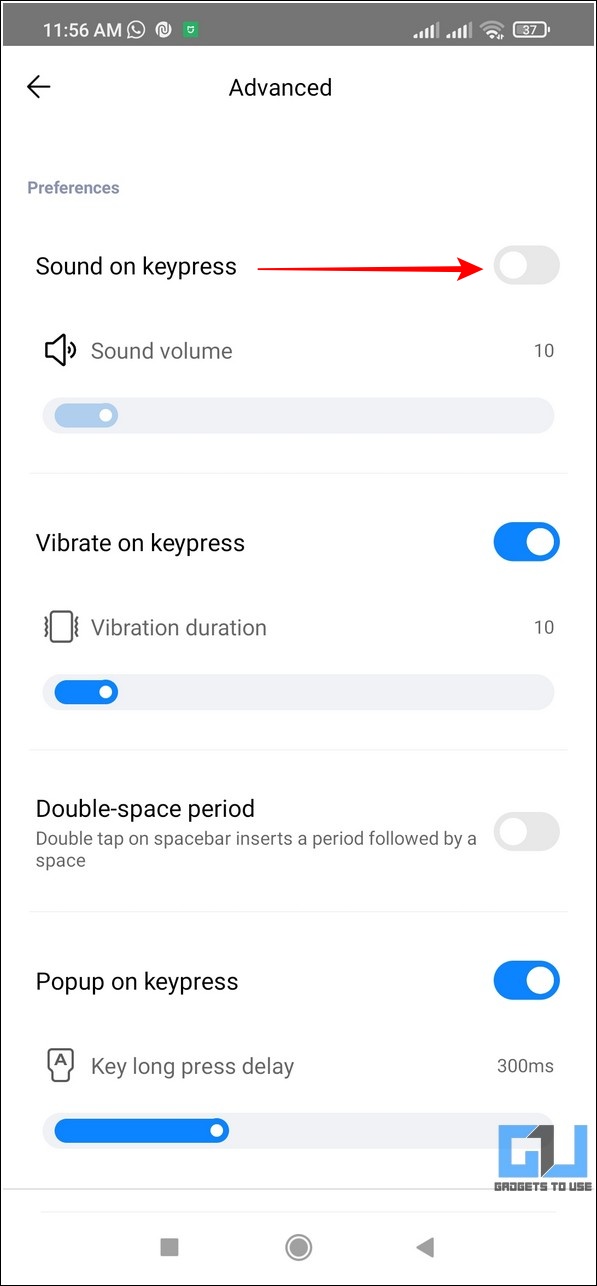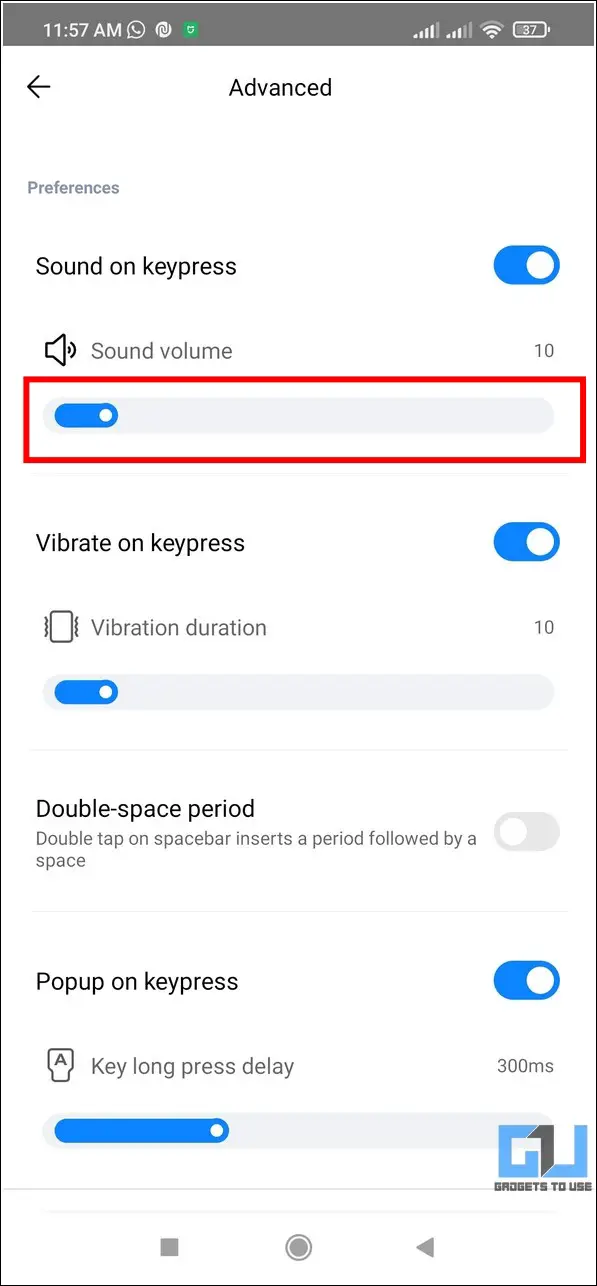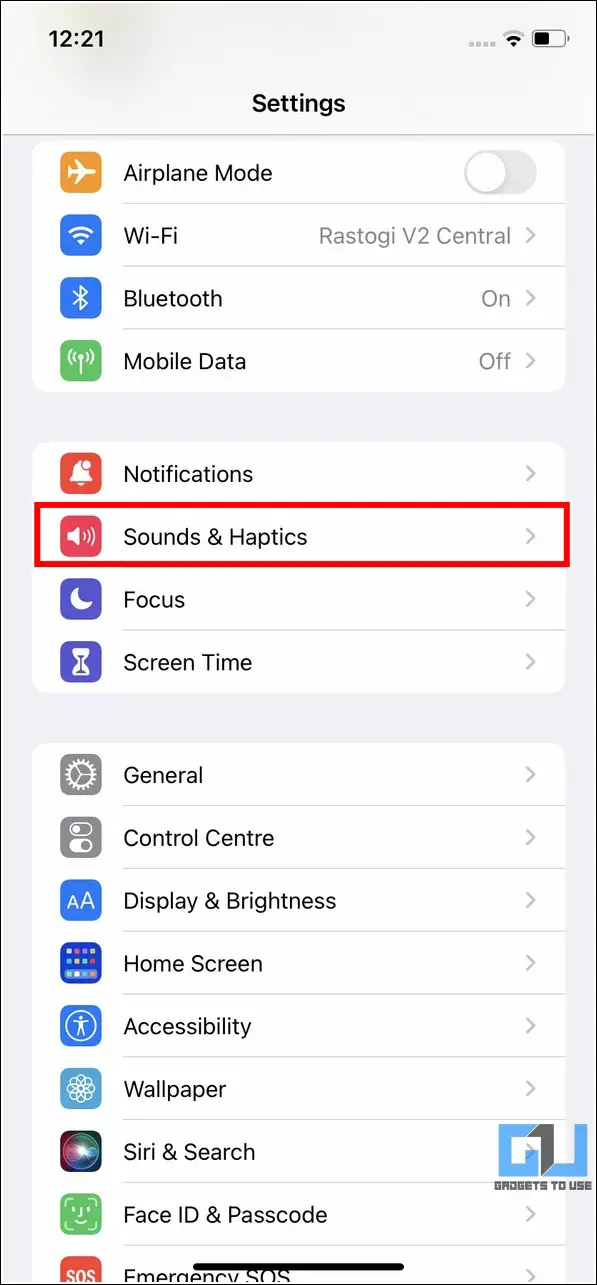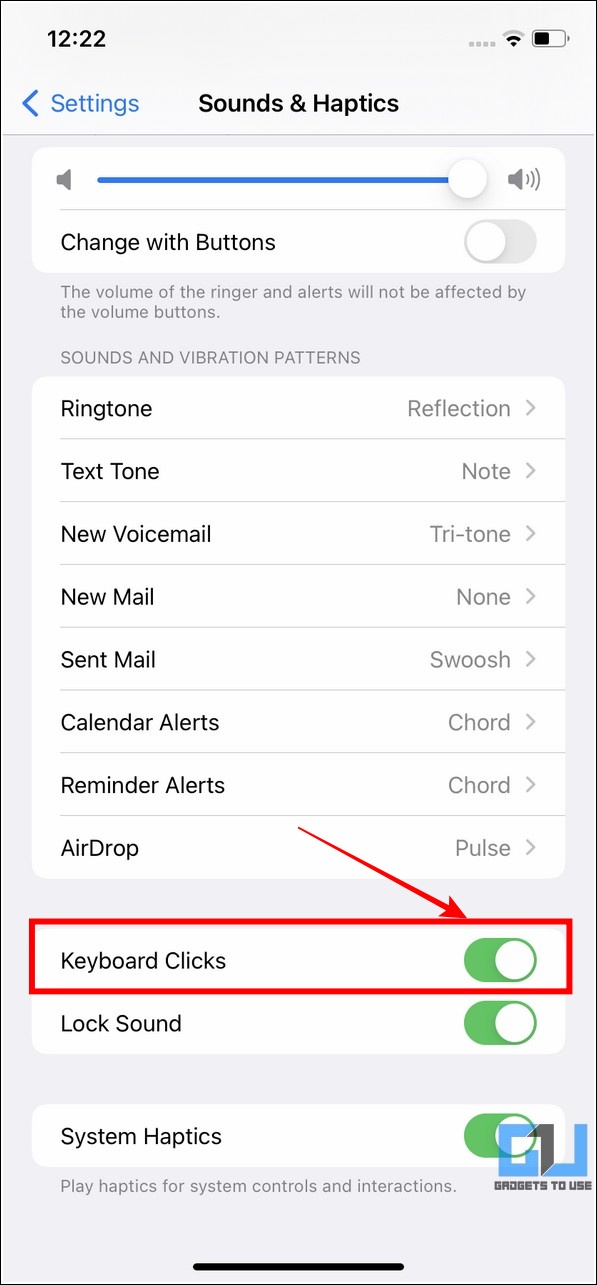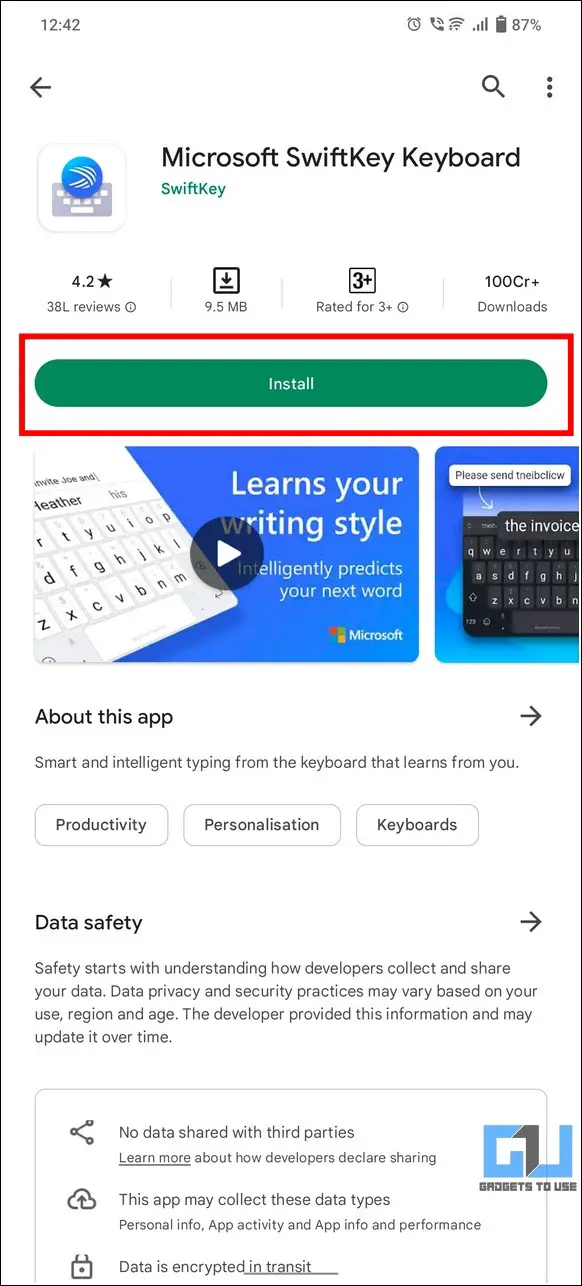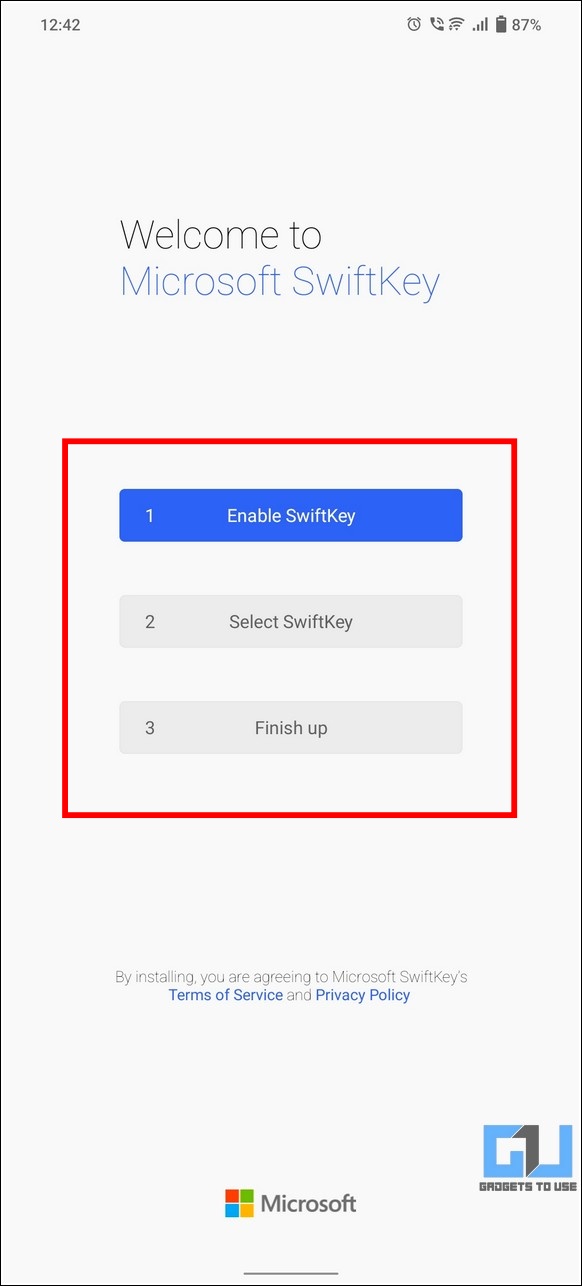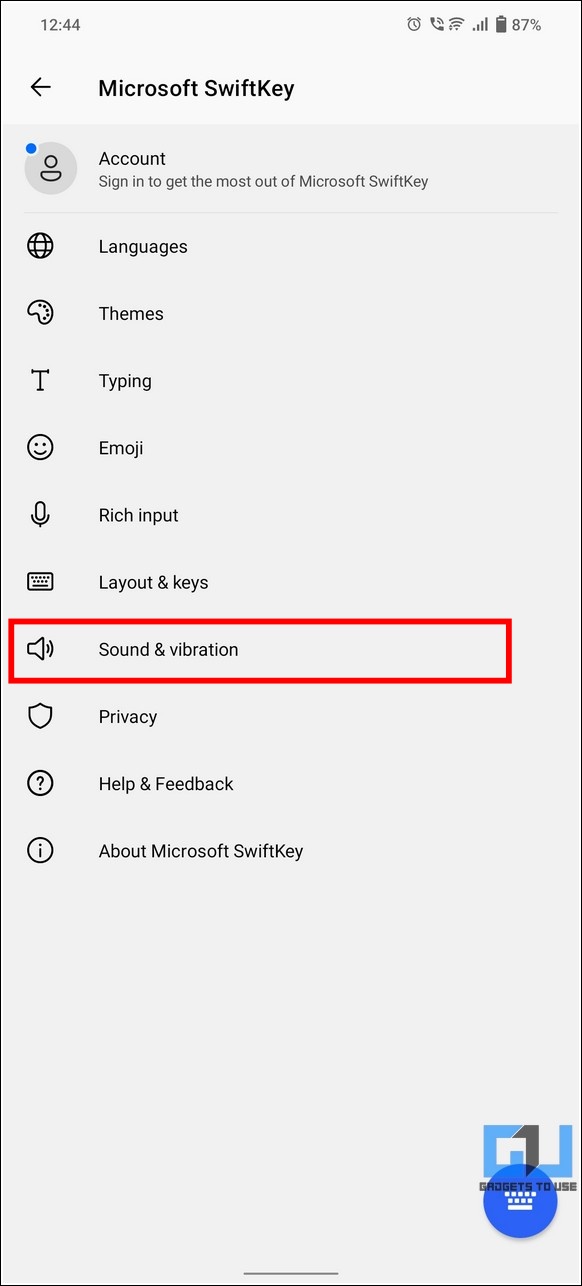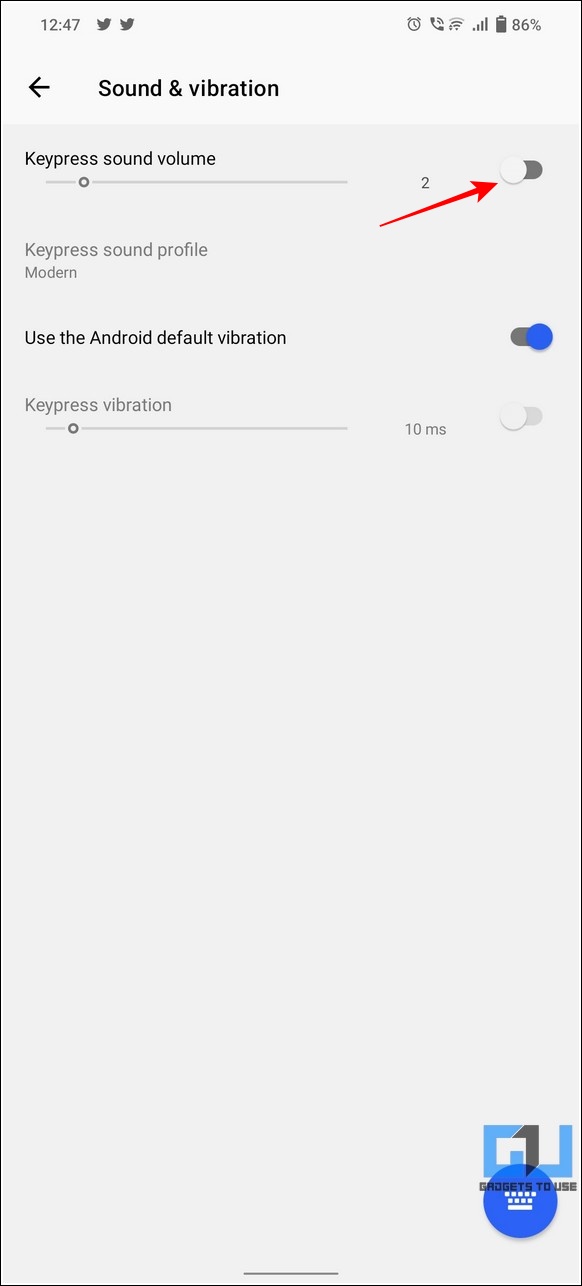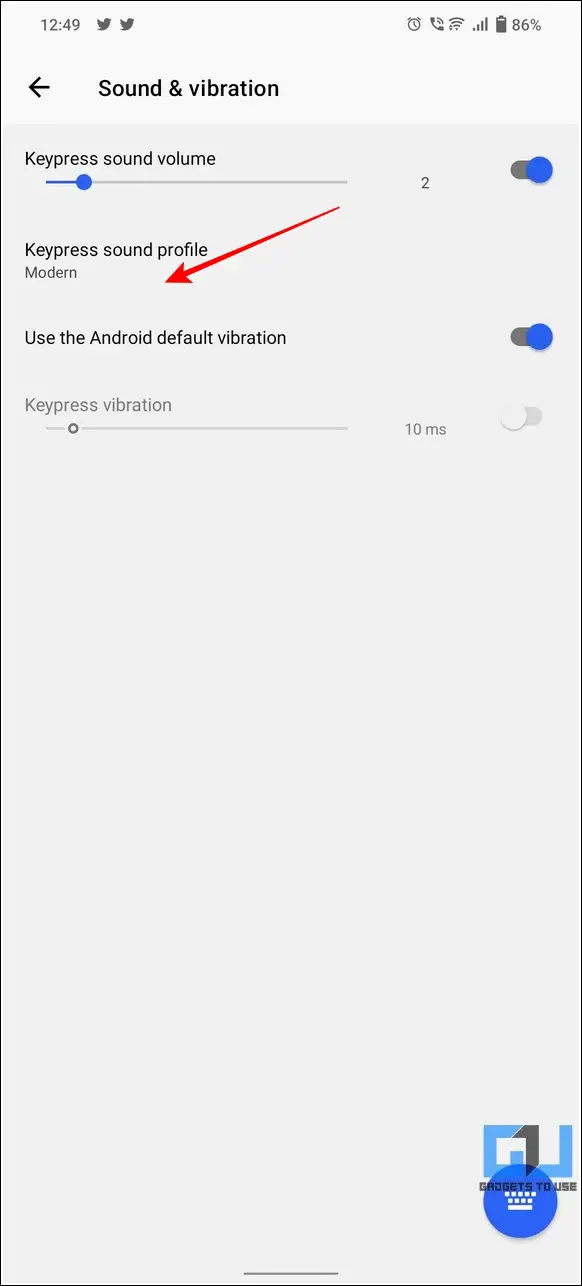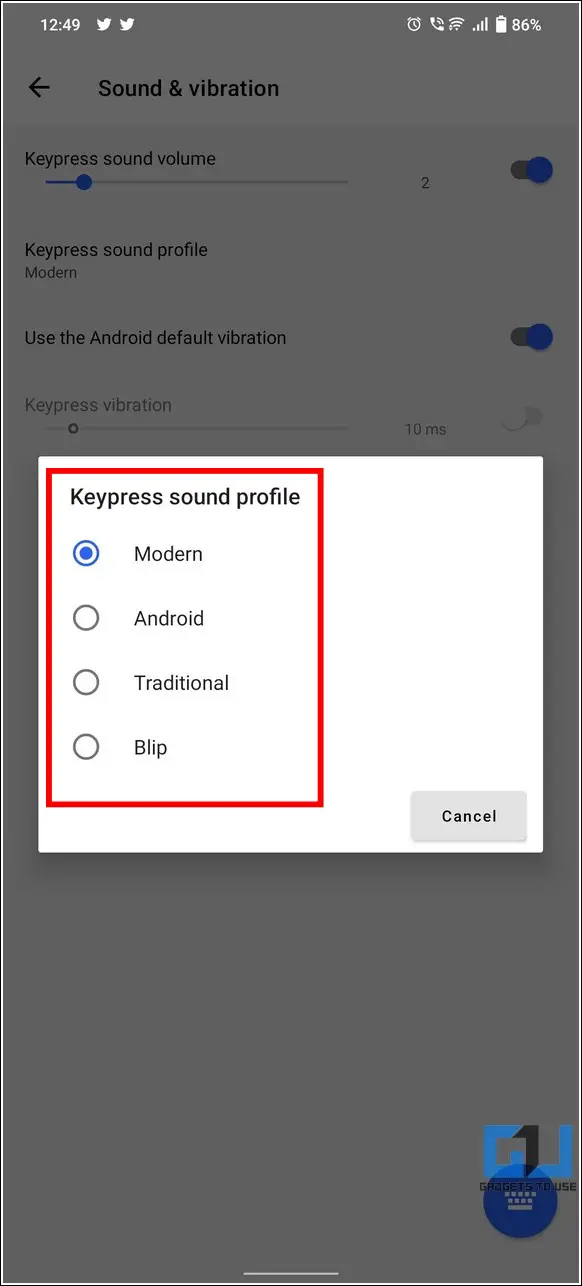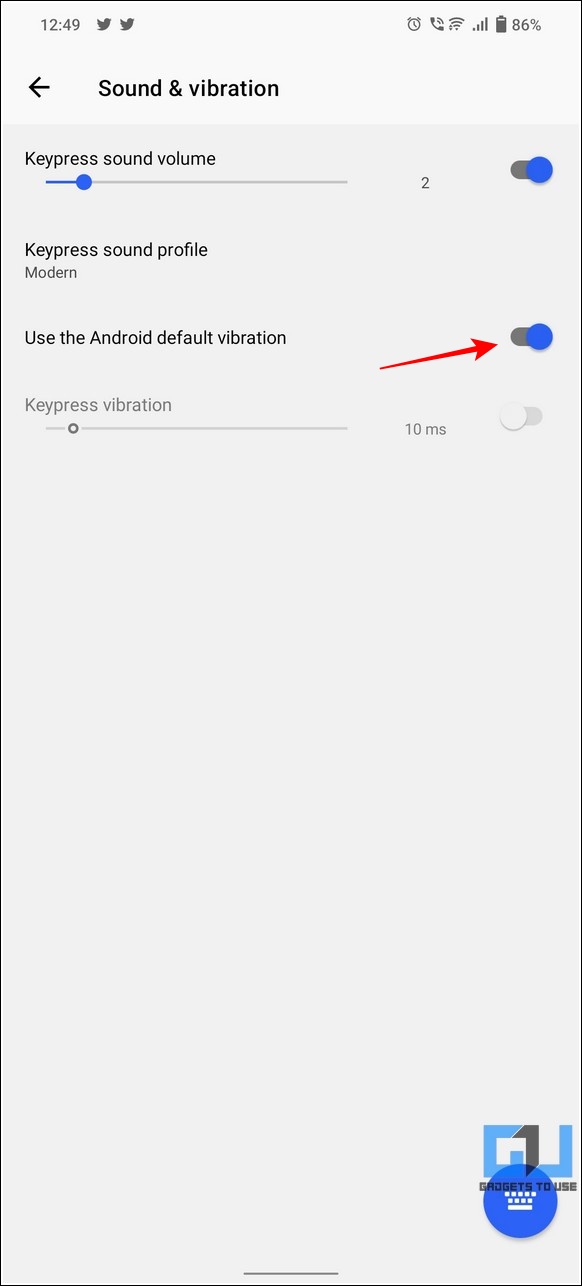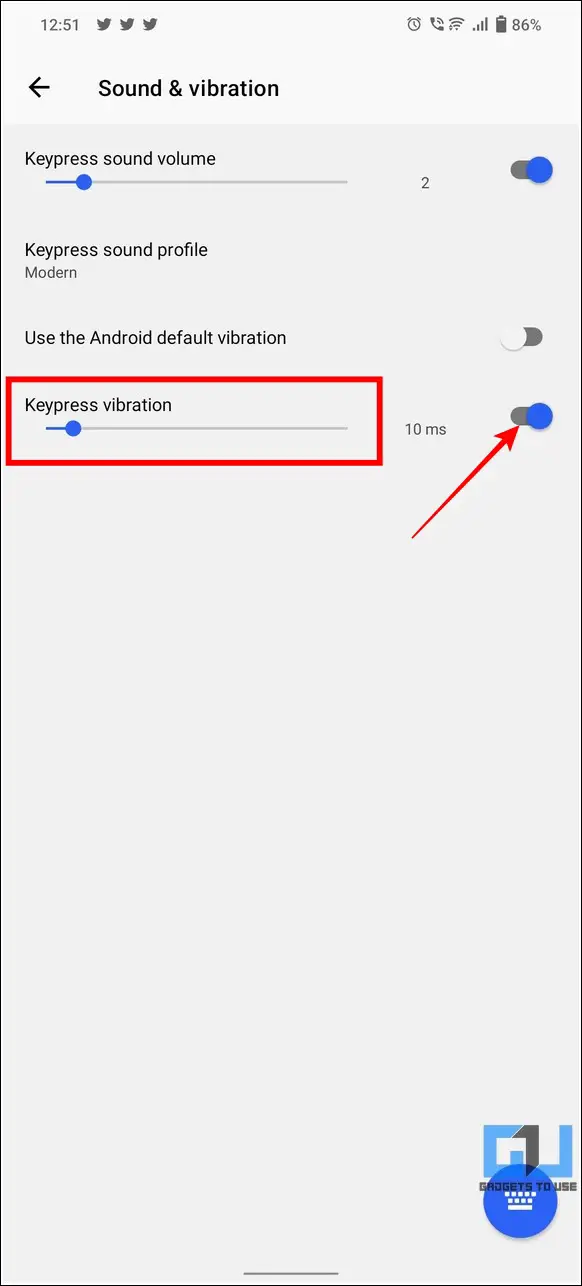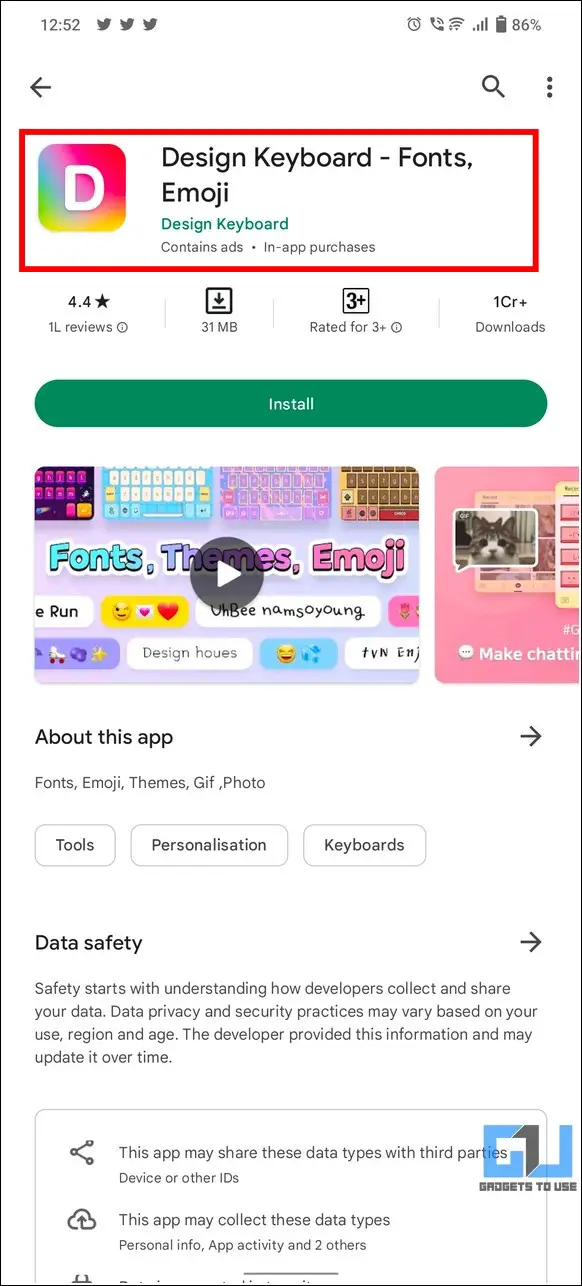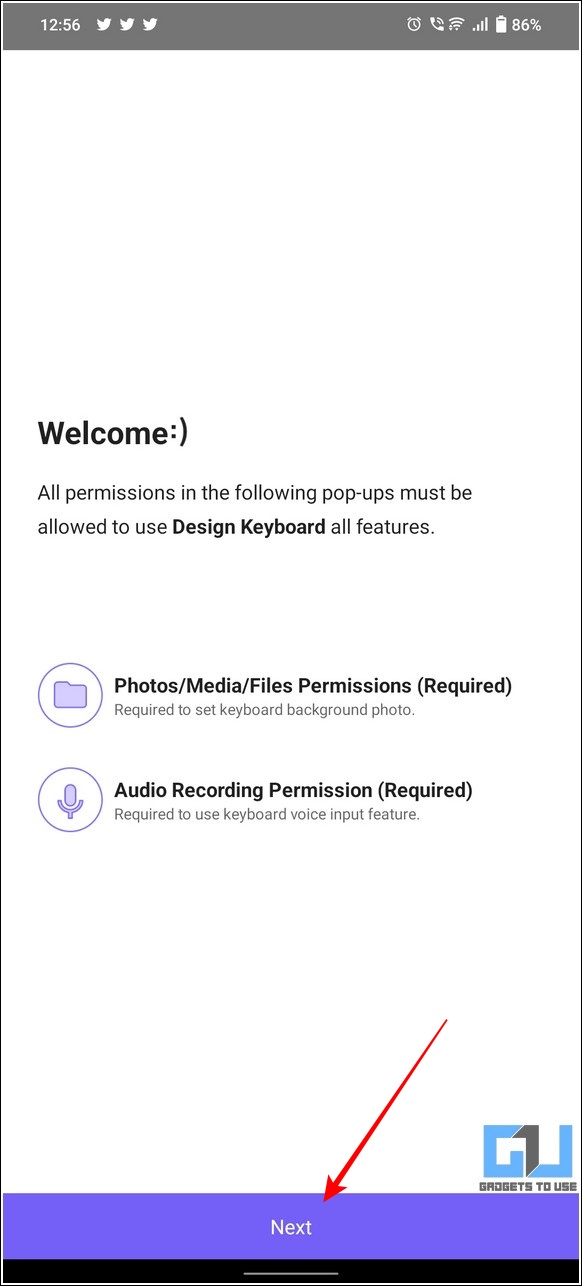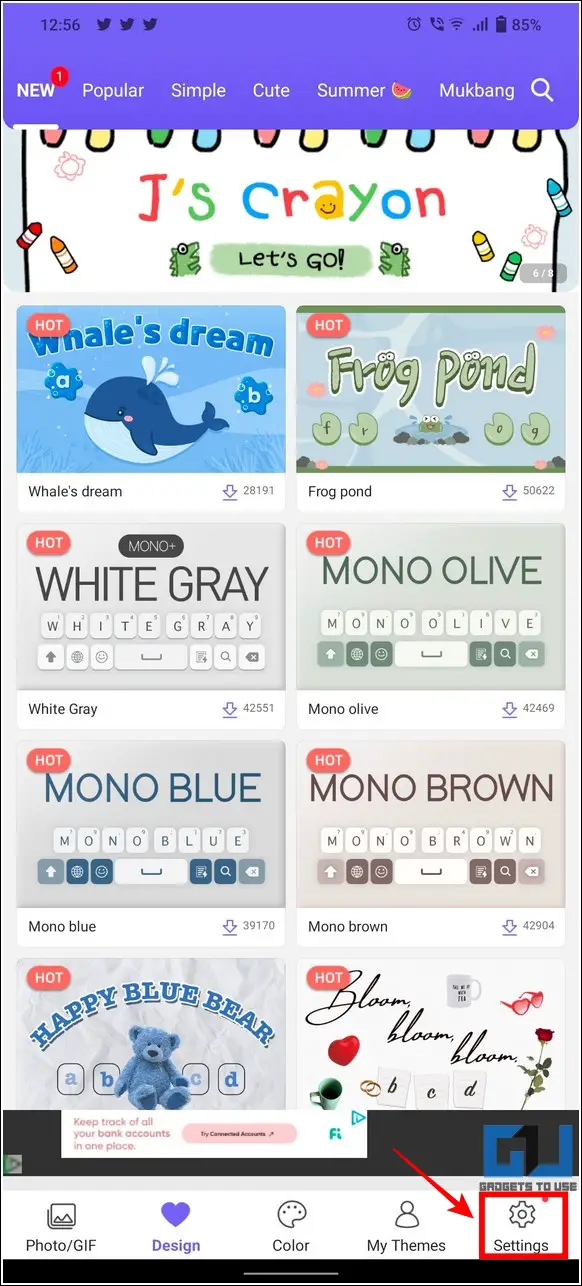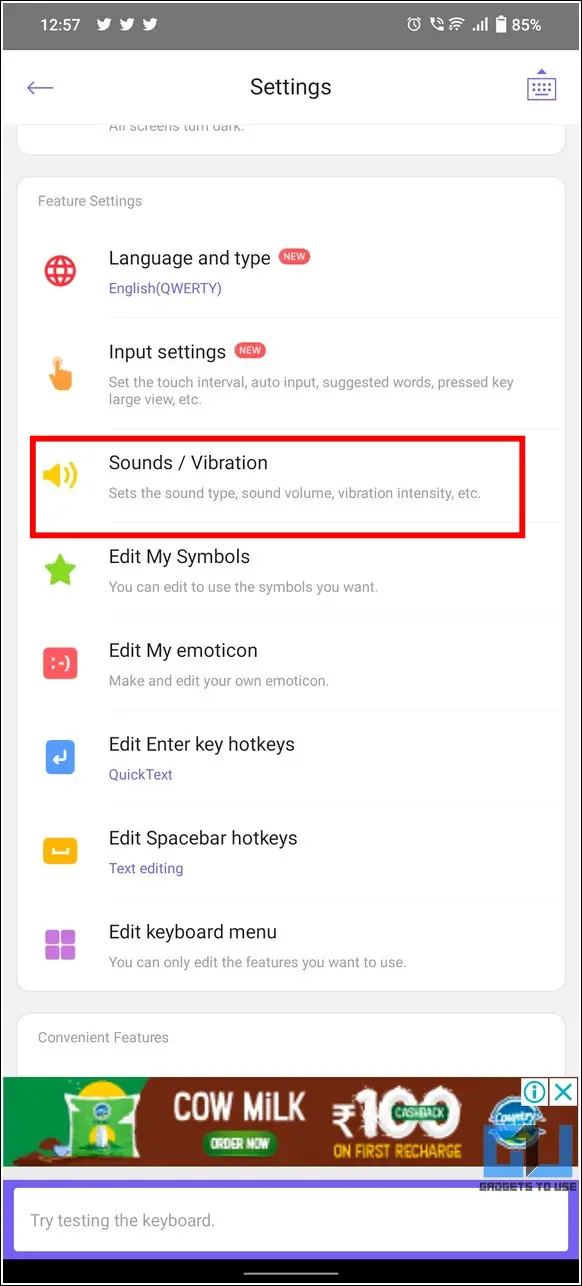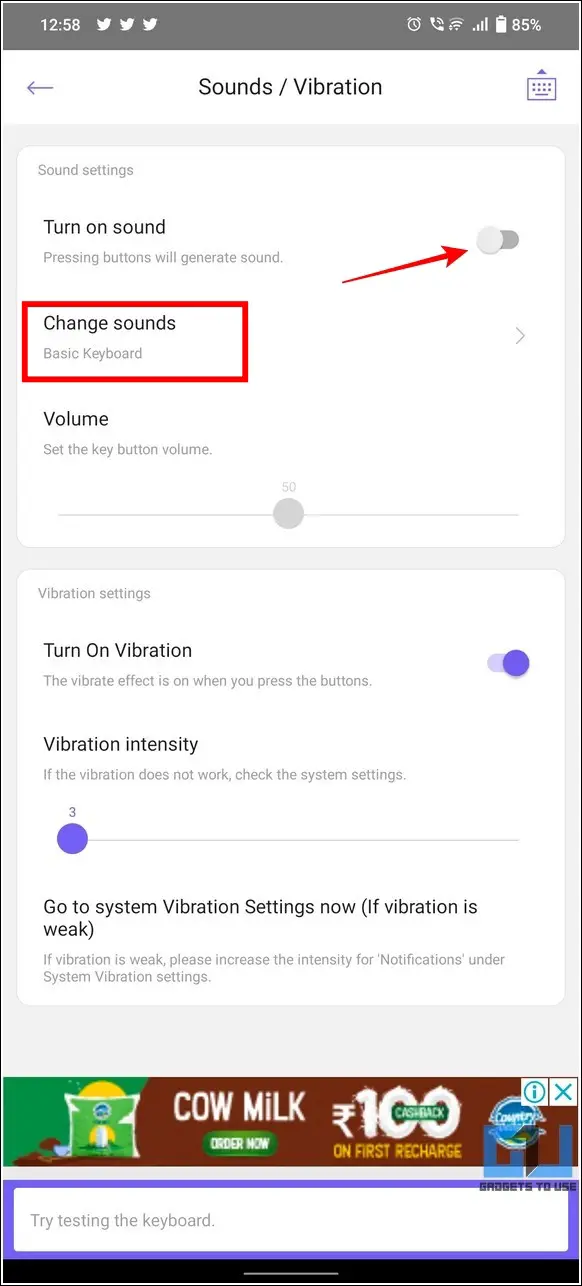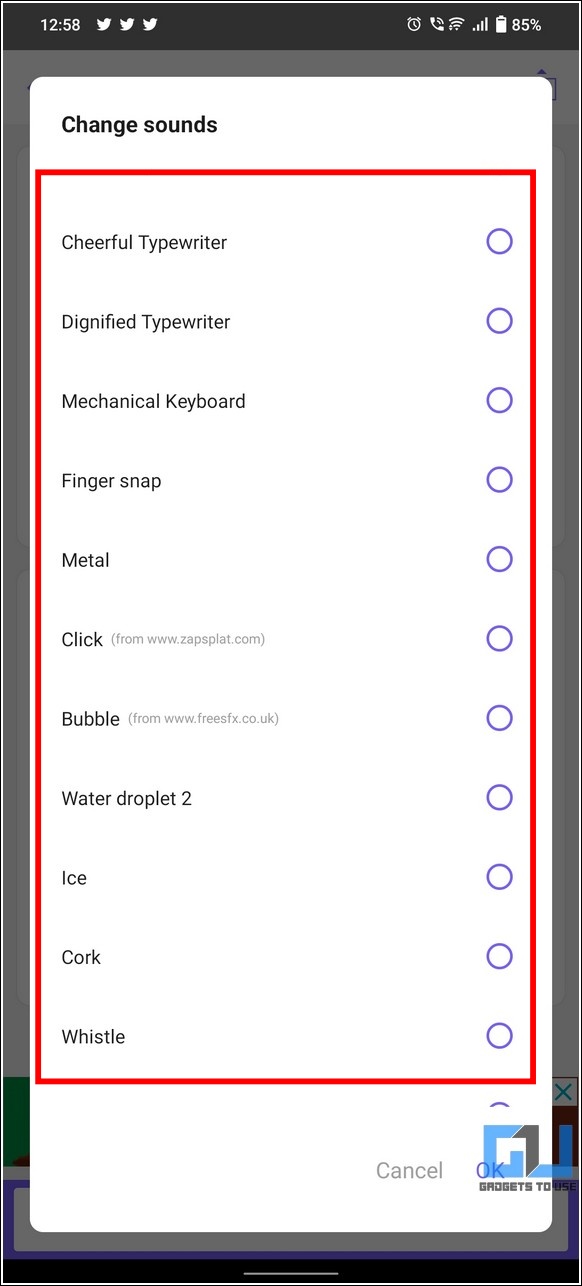[ad_1]
Tick..tick..tick! Keypress sounds on your smartphone can sometimes be annoying when sitting in a silent place. If you’re searching for a way to turn it off or change the usual boring keypress sound on your device, you’ve come to the right place. In this read, we have demonstrated six methods to conveniently turn off or change keypress sound on Android and iPhone. Meanwhile, you can also learn to use a physical keyboard on your Android phone.
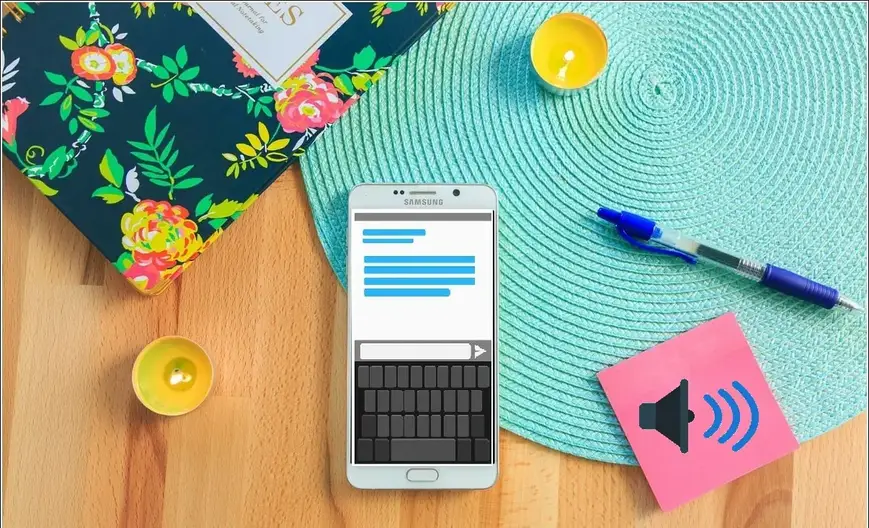
Ways To Turn Off or Change Keypad Sound on Android/iPhone
Change Keypress Sound On Android Phones
Most Android phones today come pre-installed with Google’s smart Gboard, which offers many good features for inputting the device. In addition, Gboard allows you to customize or toggle the keypress sound to your preference. Here’s how you can configure the same:
1. Open the Settings app and search for ‘Gboard‘ to open its personalization settings.
2. Next, tap on Preferences and scroll down to locate the Keypress Section.
3. Toggle the ‘Sound on Keypress‘ option to enable or disable keyboard sounds while typing on your Android device.
4. You can adjust the keypress sound through the ‘Volume on Keypress‘ option and set it to your desired volume intensity.
5. Additionally, you can configure vibration intensity by tapping on the ‘Vibration Strength on Keypress‘ option.
That’s it! You’ve successfully enabled/disabled keypress sound on your Android device using Gboard. However, Gboard only supports a single sound for keypress action, and there’s no option natively to change it to a different sound unless you root your Android device and replace it with another tune.
Change Keypress Sounds on Samsung Devices
If you’re using a Samsung device and wish to change its keypress sounds, then you can easily achieve it by configuring the Samsung keyboard settings. Here’s how:
1. Open the Settings app and tap on Sounds and Vibration.
2. Next, click on System Sound to view the list of different tones you can pick to change your phone’s theme. This setting applies to the entire system, including the Samsung keyboard, phone keypad, touch interactions, and system notifications.
3. You can pick your favorite keypress tone from the list of 4 pre-configured sounds: Galaxy, Calm, Fun, and Retro.
4. Alternatively, you can tap on the ‘System Sound/Vibration Control‘ option to enable/disable the keypress sound on your Samsung phone.
5. To enable or disable keypress sound, toggle on/off the Samsung Keyboard option under the sound section.
6. Similarly, you can enable or disable vibration feedback by adjusting the Samsung Keyboard toggle under the vibration section.
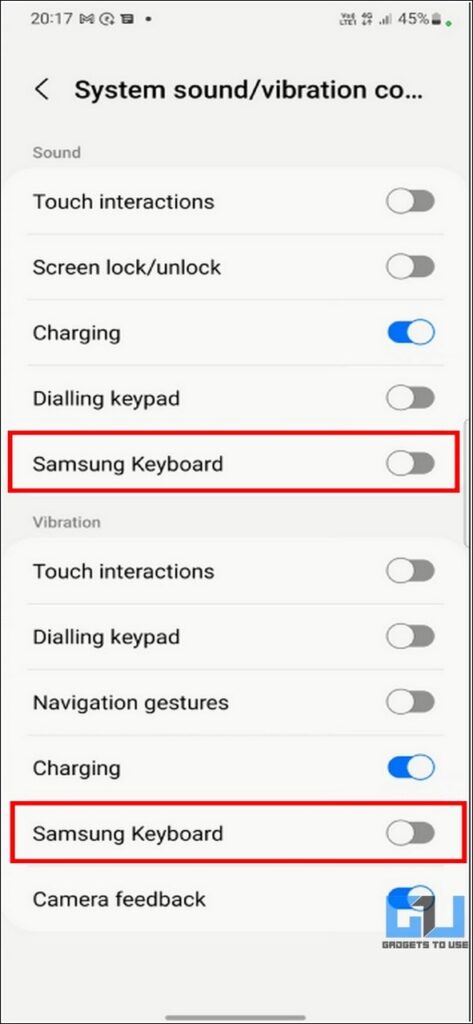
That’s it! Using this method, you’ve successfully enabled/disabled and changed the default keypress sound on your Samsung phone.
Enable and Disable Keypress Sound on Xiaomi and Redmi Phones
Similar to Samsung smartphones, Xiaomi and Redmi have the Emoji Keyboard pre-installed on them for providing input to the device. However, this keyboard only offers to enable/disable keypress sound and change vibration intensities using the in-app settings. Here’s how you can achieve the same:
1. Open the settings app on your Xiaomi/Redmi device and tap Additional Settings.
2. Next, tap on Language and Input to configure it.
3. Further, tap on Manage Keyboards and press the Emoji Keyboard to view the associated options.
4. Here, you can change the look and appearance of your current keyboard by browsing the available themes. Tap the Gear icon in the bottom-left corner to open the Emoji Keyboard settings.
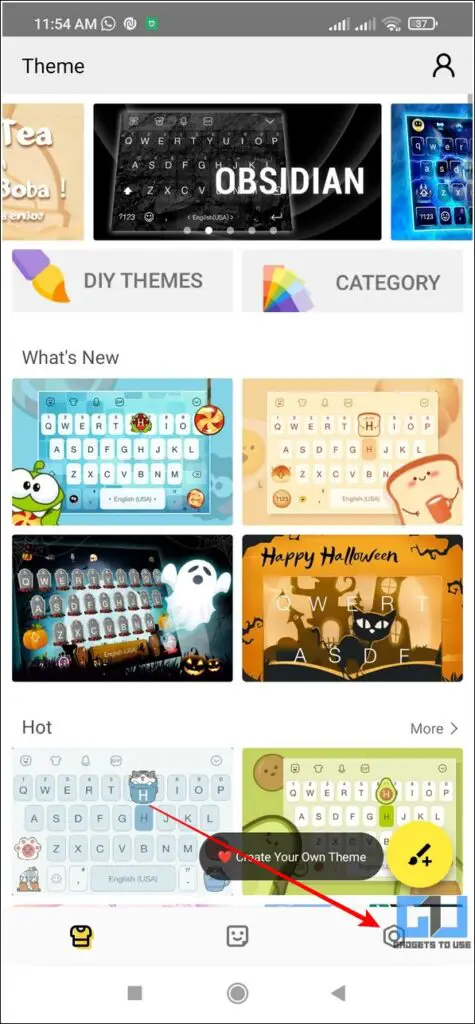
5. Press ‘Input‘ and scroll down to the bottom to tap on Advanced.
6. Turn on the toggle for ‘Sound on Keypress’ to enable keypress sounds while typing. You can also adjust the sound volume by dragging the slider to your preference.
7. Similarly, you can configure the Vibrate on Keypress option to enable/disable or change the vibration intensities while typing on your phone’s keyboard.
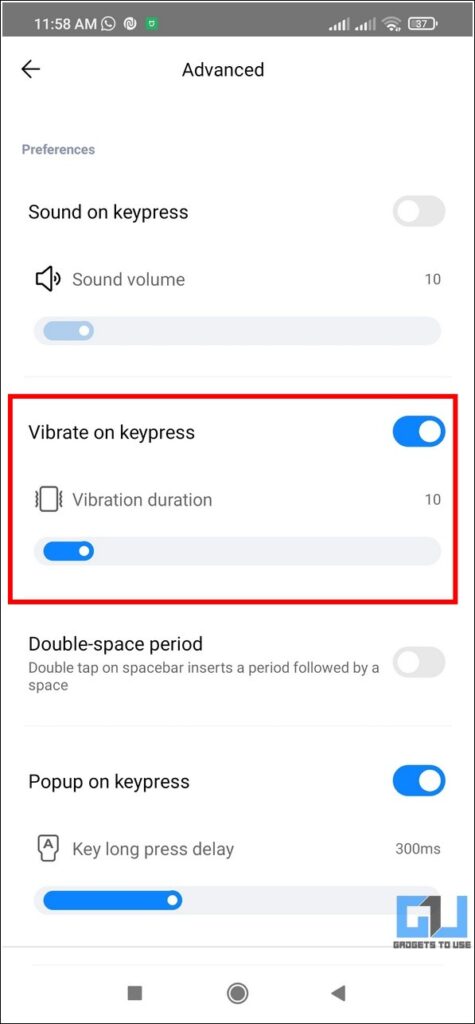
Change Keypress Sound on iPhone
If you’re annoyed at the ‘clicky’ keypress sound on your iPhone and wish to turn it off, here’s what you need to do:
1. Open the Settings app on your iPhone and tap on Sounds and Haptics.
2. Scroll down to the bottom to locate the ‘Keyboard Clicks ‘ option.
3. Toggle it off/on based on your preference for keypress sounds on the iPhone.
Note: iPhone doesn’t offer any sound customizations to keypress action natively. However, you can use different third-party keyboards to set unique keypress sounds while typing on your device.
Use Free Third-Party Keyboard apps to Change Keypress Sounds
If you’re bored listening to the default keypress sounds on your device’s keyboard, you can spice things up by trying free third-party keyboard apps. Microsoft’s Swiftkey and Design Keyboard are two such popular keyboard apps that offer custom keypress tones to provide an interesting typing experience.
Microsoft SwiftKey Keyboard (Works on Android and iOS)
This keyboard is one of the most popular alternatives to the Gboard that is available for free on the Google Playstore and Apple App Store. Here’s how you can set custom keypress tones using this app:
1. Install the SwiftKey Keyboard app and follow the on-screen instructions to enable it on your device.
2. Next, tap on Sound and Vibration and turn on the toggle for ‘Keypress Sound Volume.’ You can also shift the slider to increase the keypress volume.
3. To switch to a different keypress sound, tap on ‘Keypress Sound Profile‘ and choose from the available presets.
4. Similarly, you can set a custom vibration intensity by turning off the default vibration toggle and enabling the Keypress Vibration.
Design Keyboard (Works on Android)
Design keyboard is another nifty alternative to the native keyboard app on Android phones that offer huge customization including setting different key press tones. Here’s how you can use this app for a better typing experience:
1. Install the Design Keyboard from Google Play Store and follow the on-screen instructions to provide necessary access privileges.
2. On the homepage, you can browse through various themes to provide your keyboard a personalized look and appearance.
3. Next, tap on the Settings tab in the bottom-right corner and press the Sounds/Vibration option to configure it.
4. Toggle on the ‘Turn on Sound‘ option to enable keypress sounds and press the Change Sounds option to view the list of different available tones.
5. To test the keypress sound, tap on the preview pane and type with your keyboard to listen to your chosen sound.
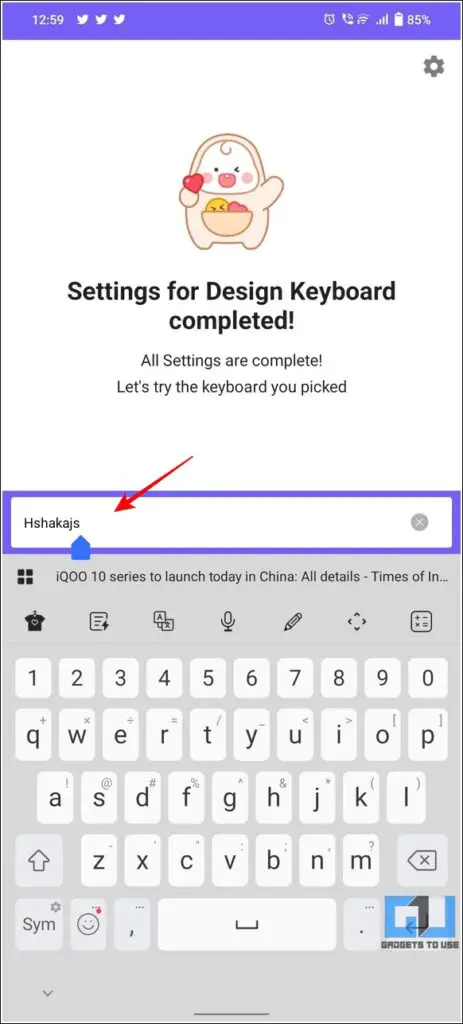
Turn Off Keypress Sounds Temporarily with Alert Sliders

Some smartphone companies, such as Apple and OnePlus, provide a dedicated hardware toggle to silence all types of sound on their device. You can utilize this toggle to temporarily silence the keypress sound if you’re annoyed at it.
Bonus Tip: Make Keyboards Bigger on iPhone and Samsung Phones
If you’re struggling while typing on your smartphone’s keyboard and often end up creating mistakes, then you can magnify the keyboard to provide precise inputs to your device.
Follow this detailed explainer to make keyboards bigger on iPhone and Samsung Phones.
F.A.Qs
Q1: How to change the keyboard sound on Samsung phones?
You can change keyboard sound on Samsung Phones by configuring the System Sound option. You can refer to the second method in this explainer to achieve the same.
Q2: How to turn on/off keyboard sounds on Android?
Based on your smartphone manufacturer, you can conveniently turn on/off keypress sounds on your Android device by accessing its keyboard settings. You can check out the methods listed above to turn on/off keyboard sounds on Samsung, Xiaomi/Redmi, and any other Android phone.
Q3: Can you change typing sounds on your iPhone?
Natively you can’t. However, you can use third-party keyboard apps such as Swift Key to change typing sounds on your iPhone.
Q4: How to change the keyboard theme on your Android device?
You can head over to the keyboard’s personalization setting to create a new look or theme.
Q5: How to access sound settings for the Samsung keyboard?
You can locate sound settings for the Samsung keyboard under Settings>Sound and Vibration>System Sounds.
Q6: How to mute keyboard sound on Android?
You can simply toggle off the keypress sound in the keyboard settings to mute the keyboard on your Android phone.
Wrapping Up: Try Unique Keypad Sounds or Switch it Off
So, that’s all for the top 6 ways to turn off or change keypress sound on Android and iPhone. If this detailed explainer has helped you to enable-disable or spice up your smartphone’s experience with new keypad sounds, then hit the Like button and share this read with your friends to make them aware of these nifty tricks. Subscribe to GadgetsToUse for more awesome guides.
You should also check out:
You can also follow us for instant tech news at Google News or for tips and tricks, smartphones & gadgets reviews, join GadgetsToUse Telegram Group, or for the latest review videos subscribe GadgetsToUse Youtube Channel.

![[Solved] 6 Ways to Turn Off or Change Keypad Sound on Android, iPhone](https://gadgetstouse.com/wp-content/uploads/2022/07/lacie-slezak-eJsh9LKnX_A-unsplash-min.jpg)