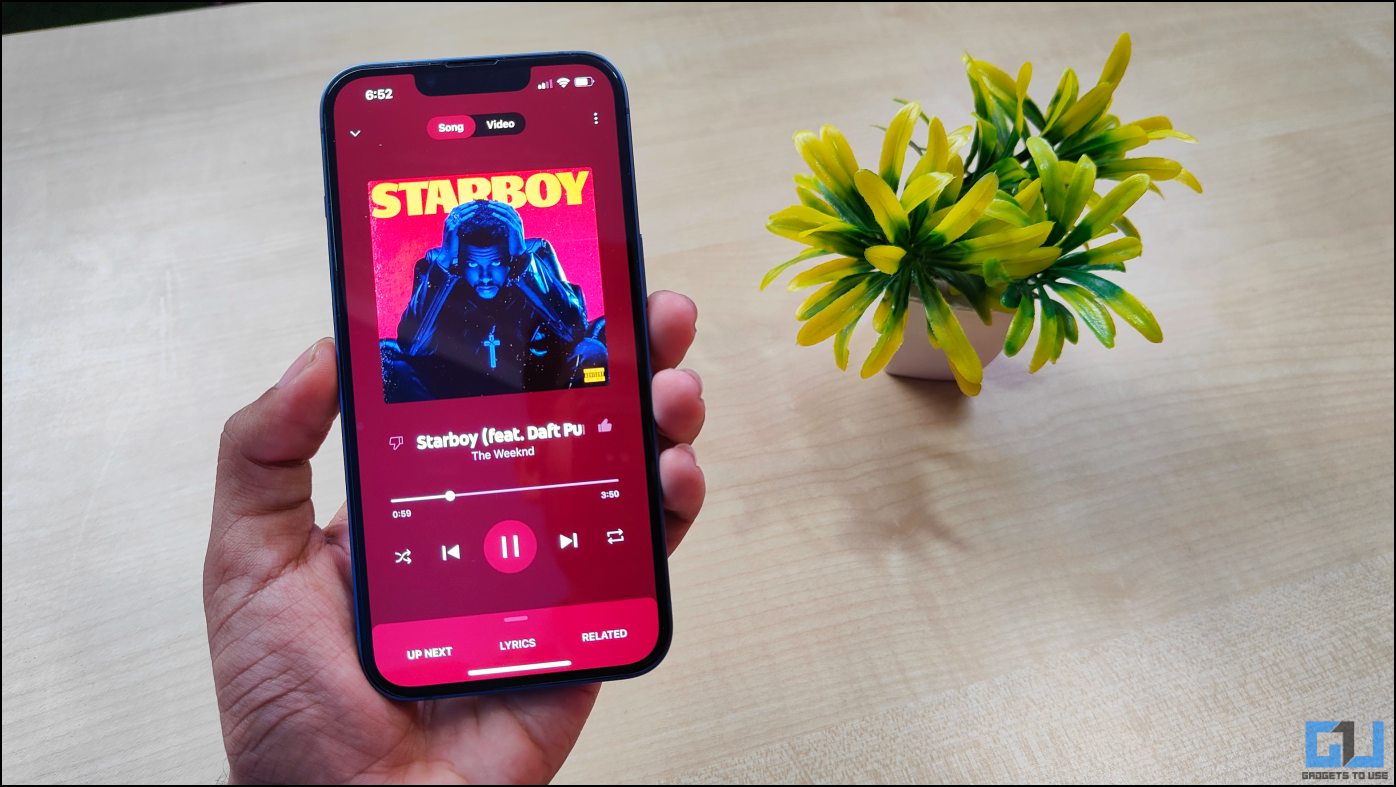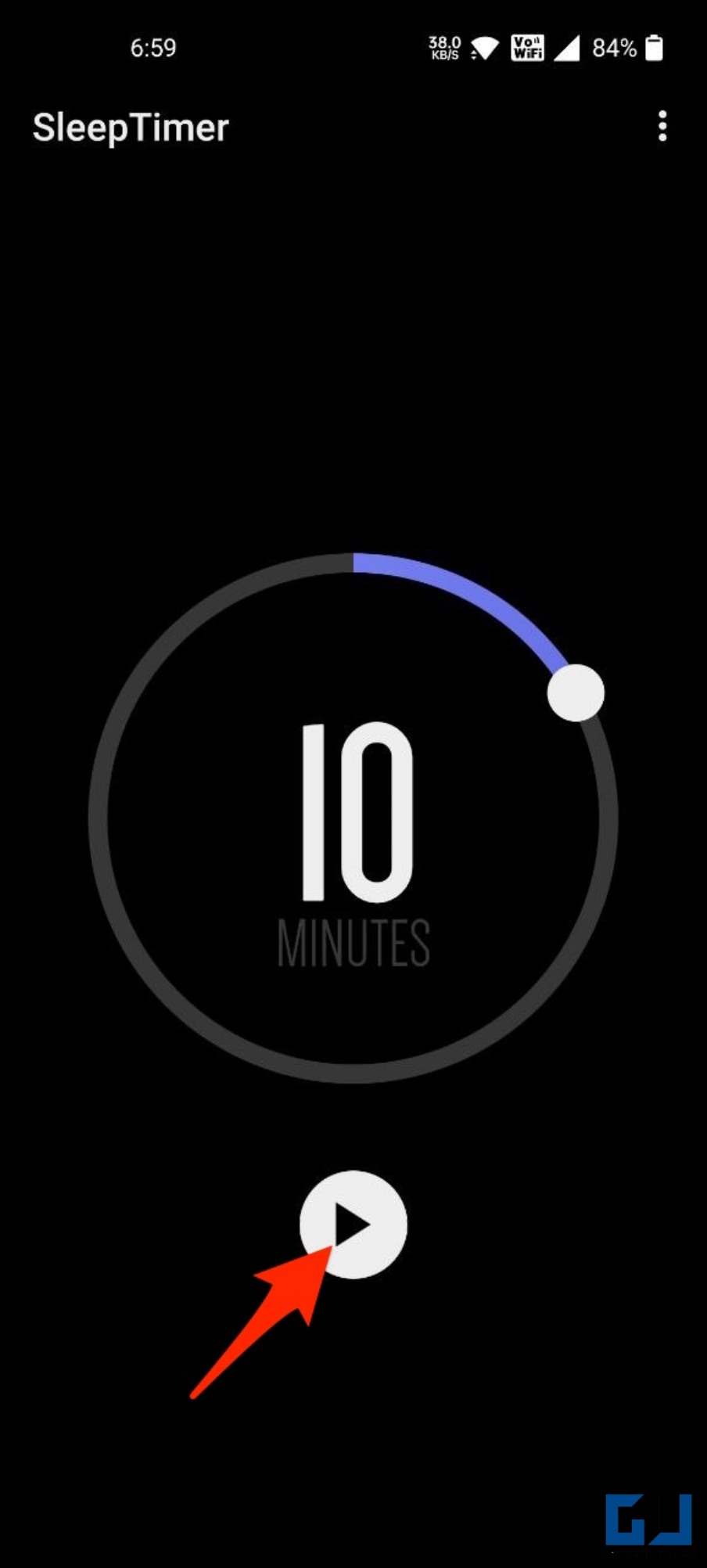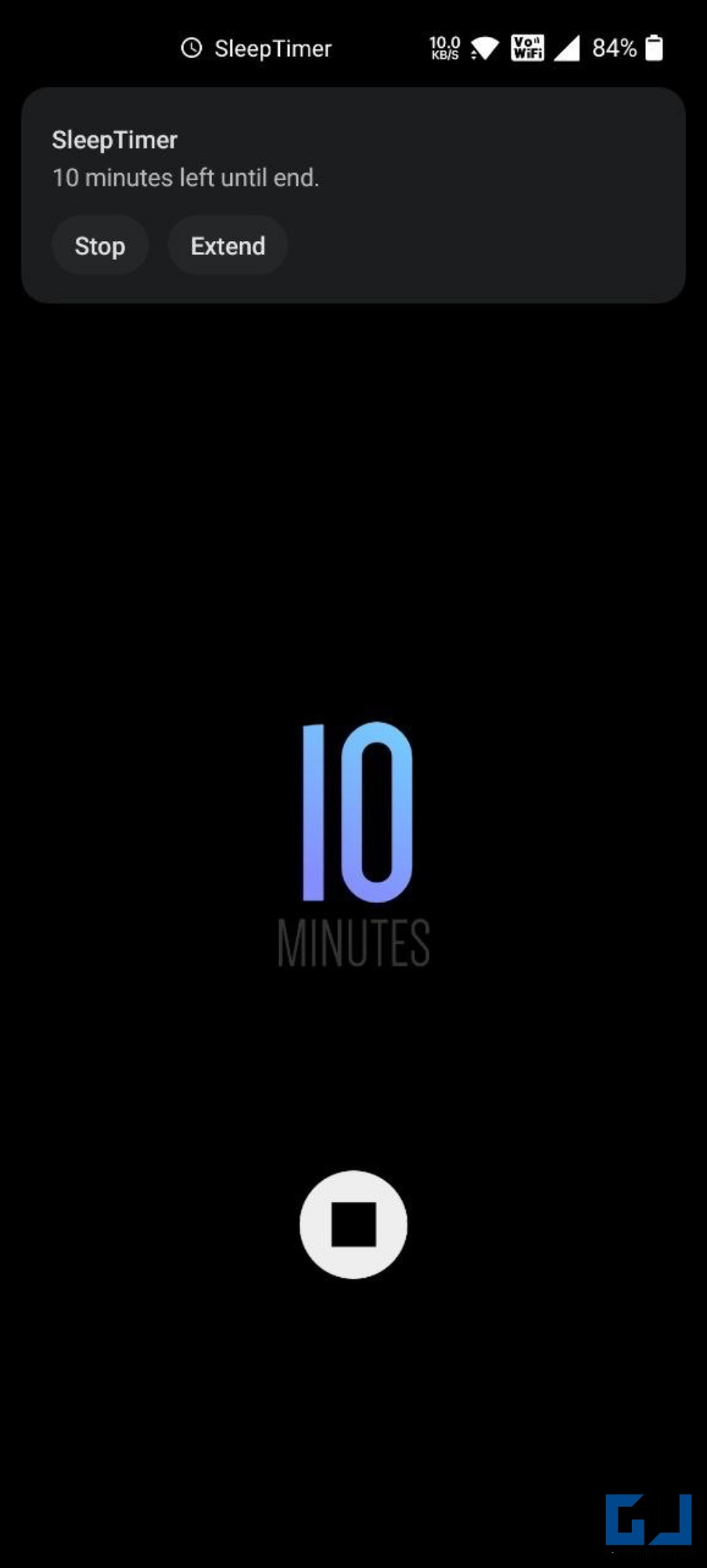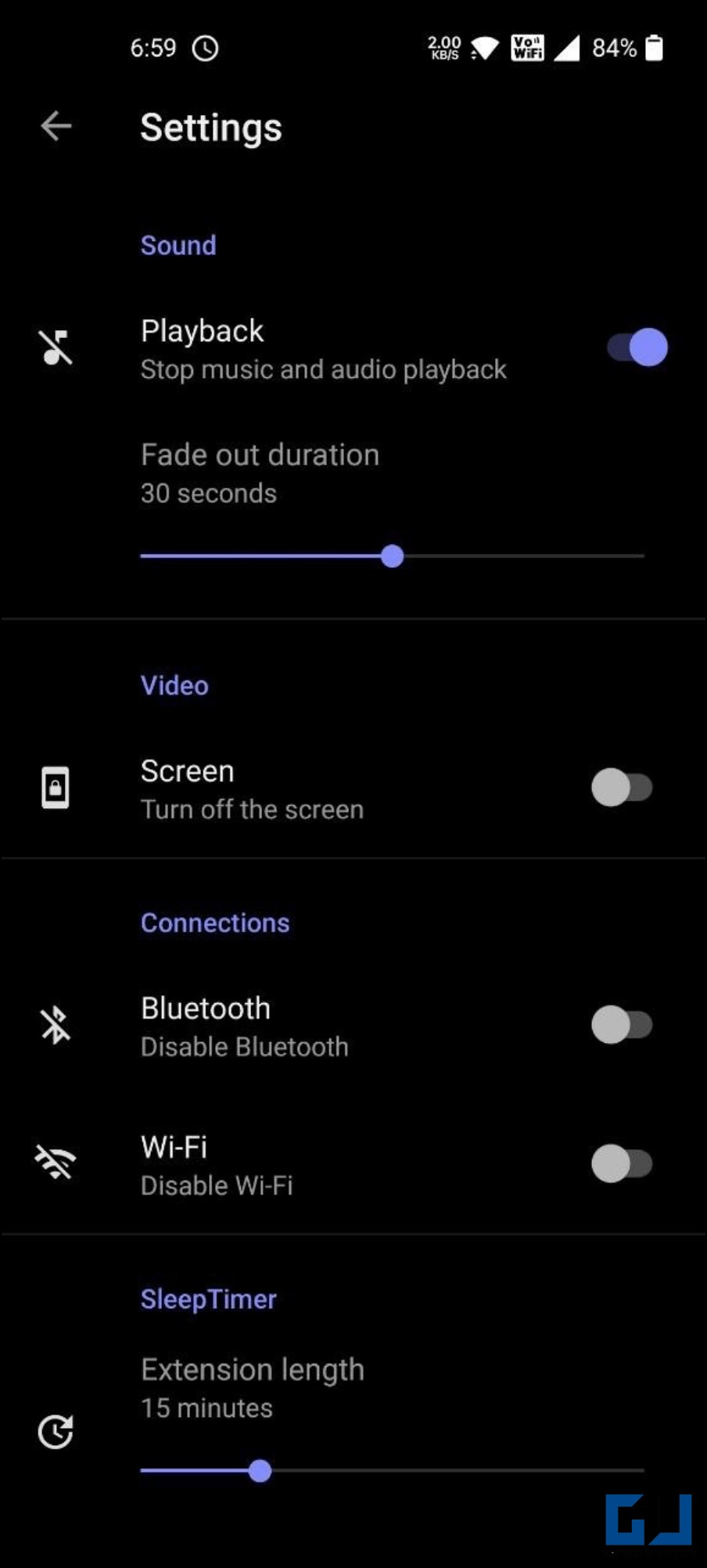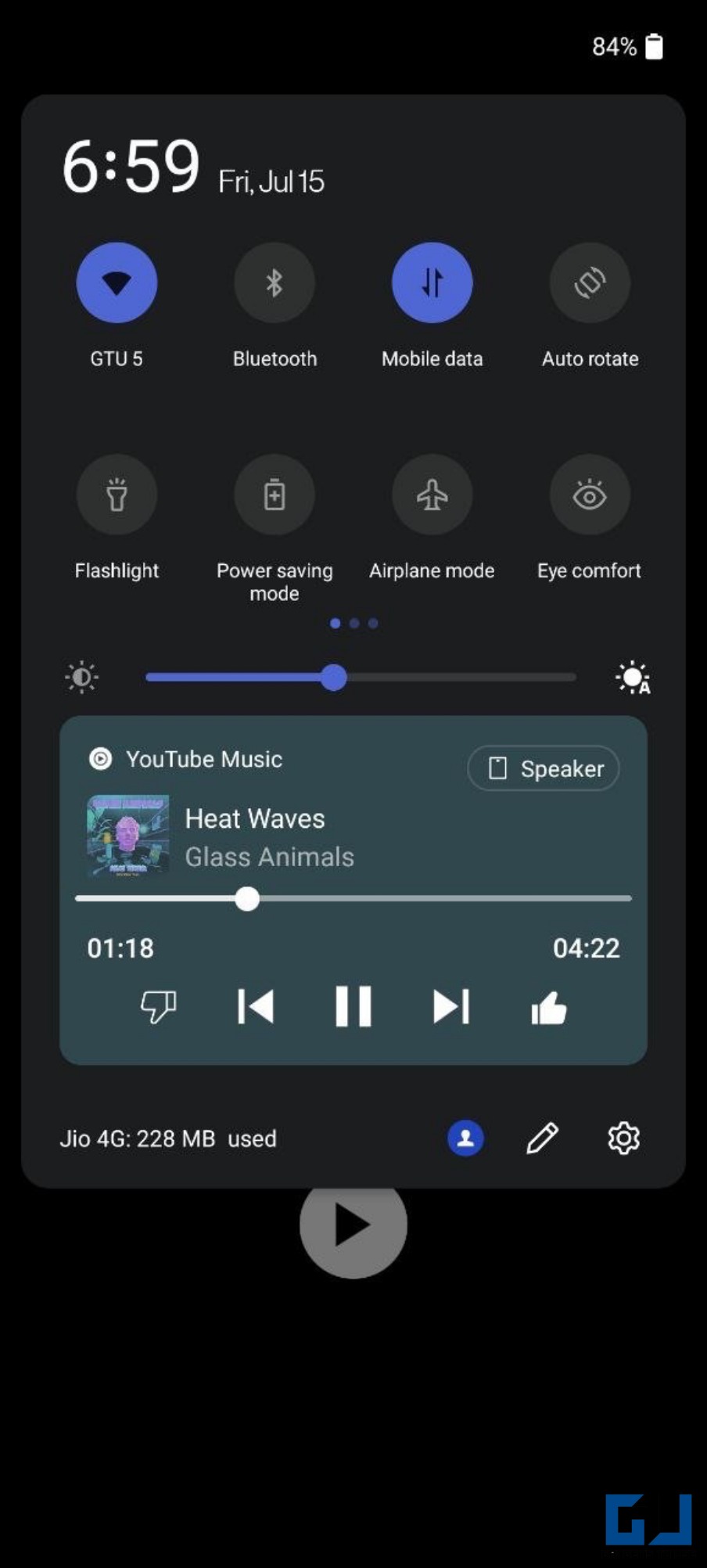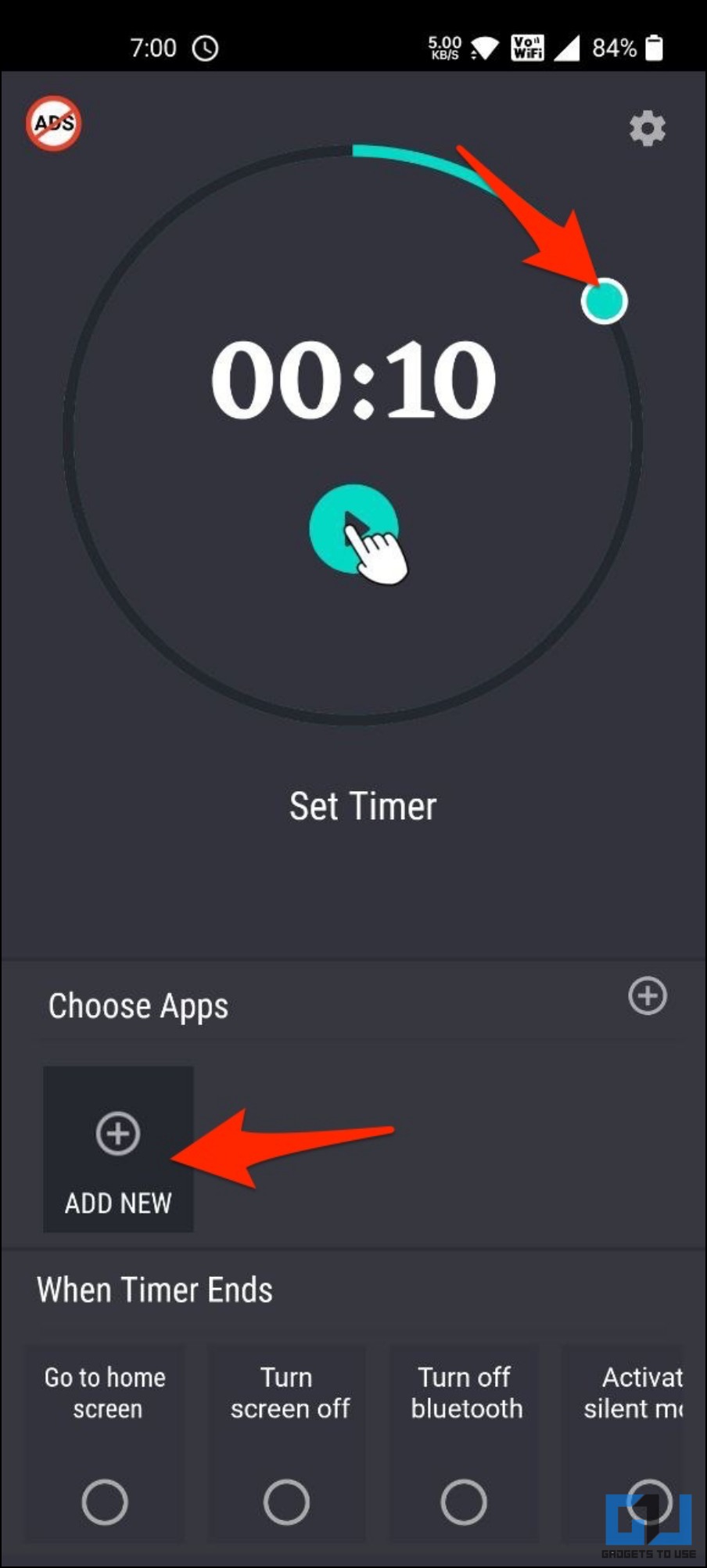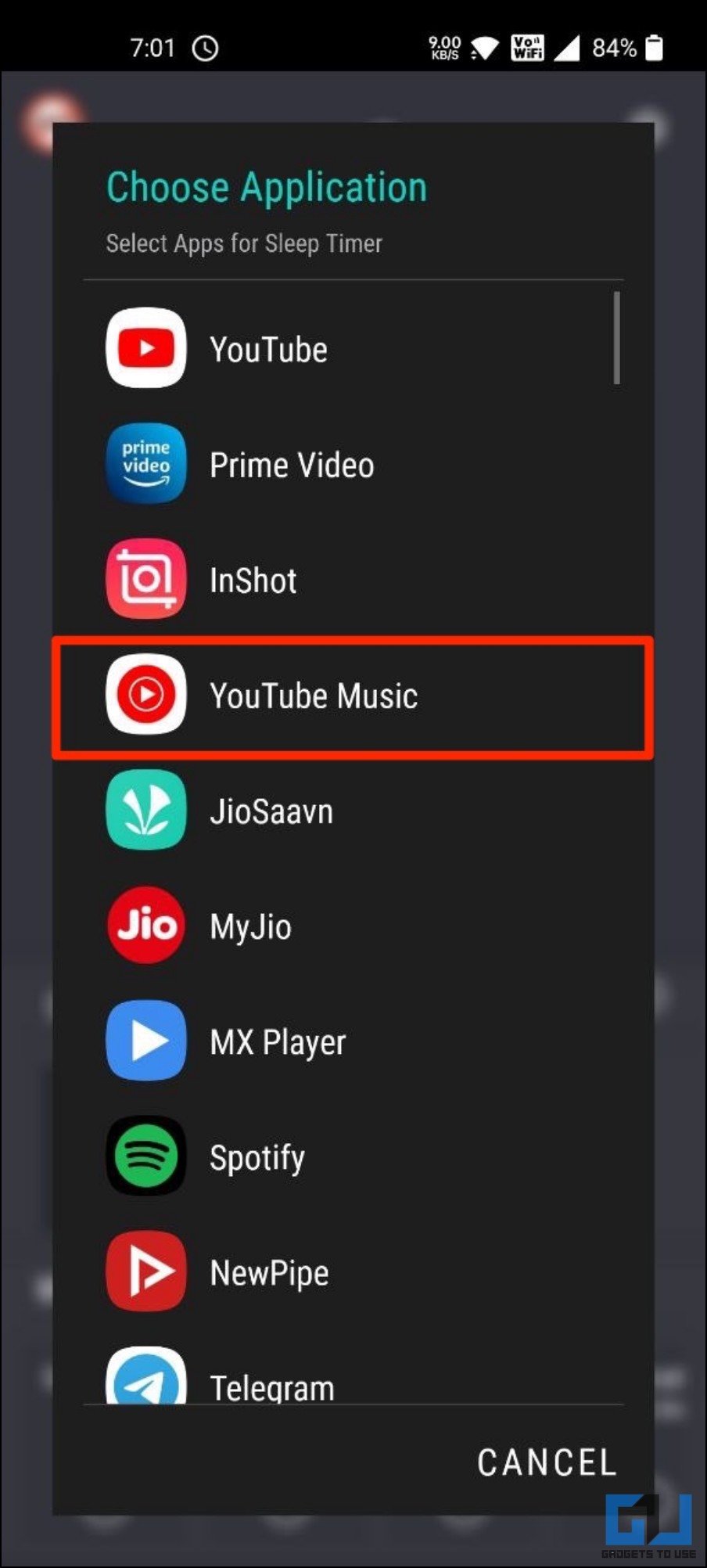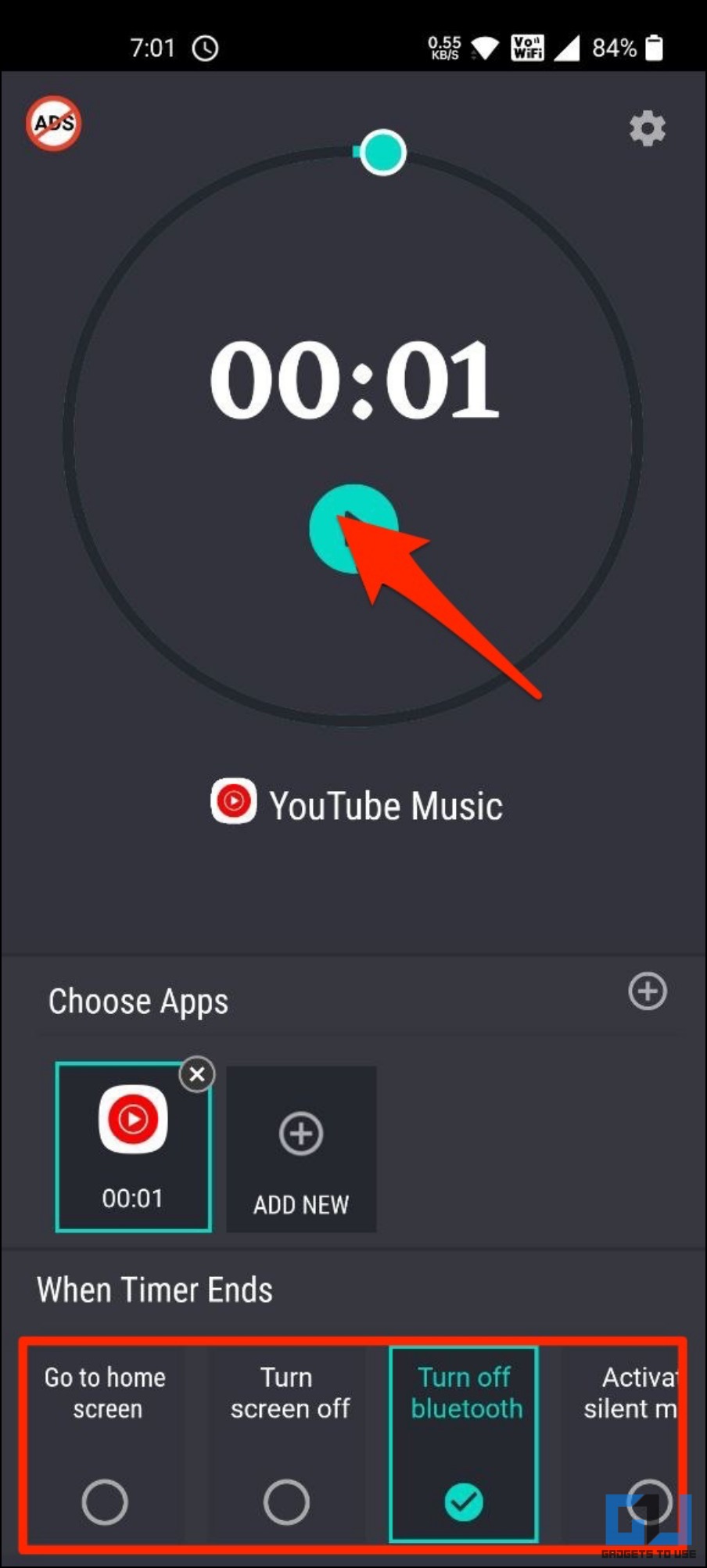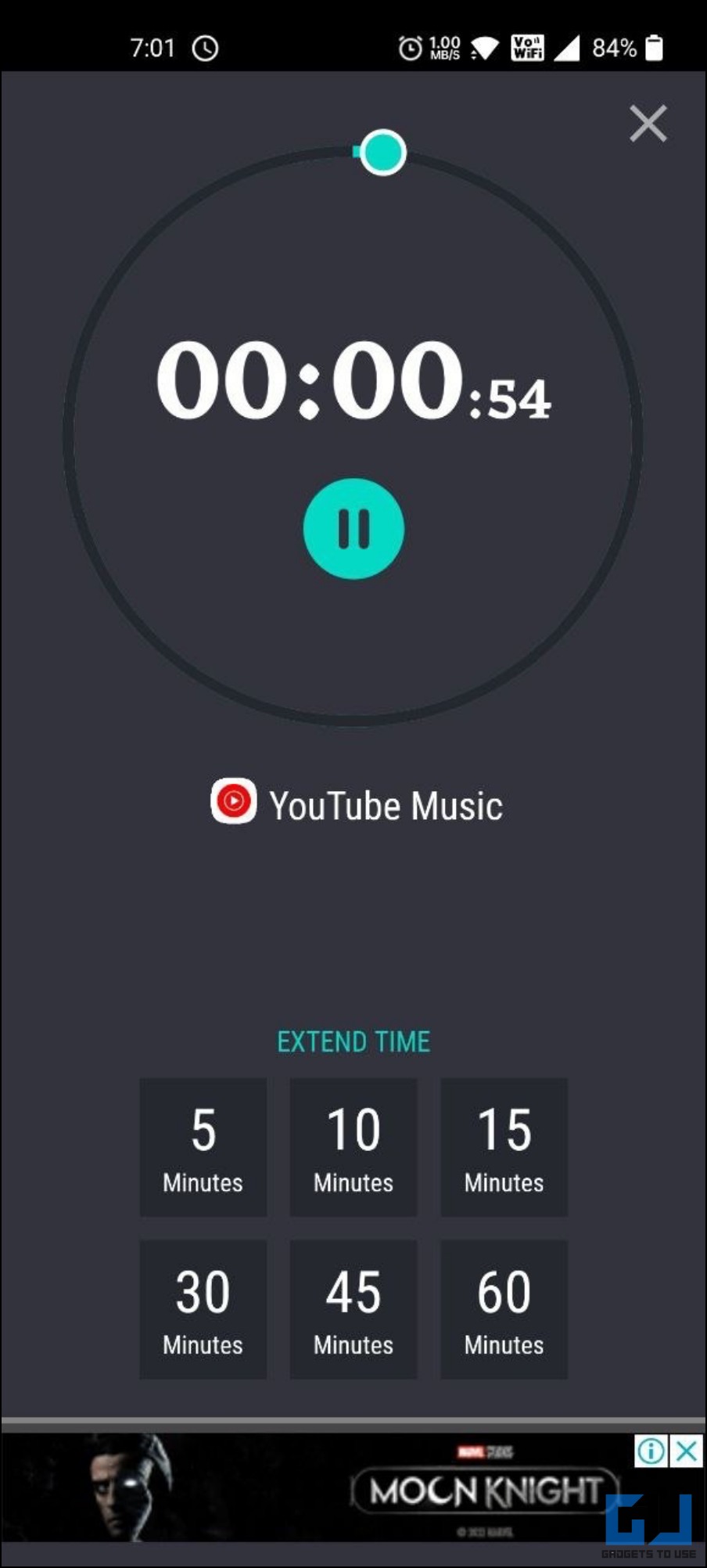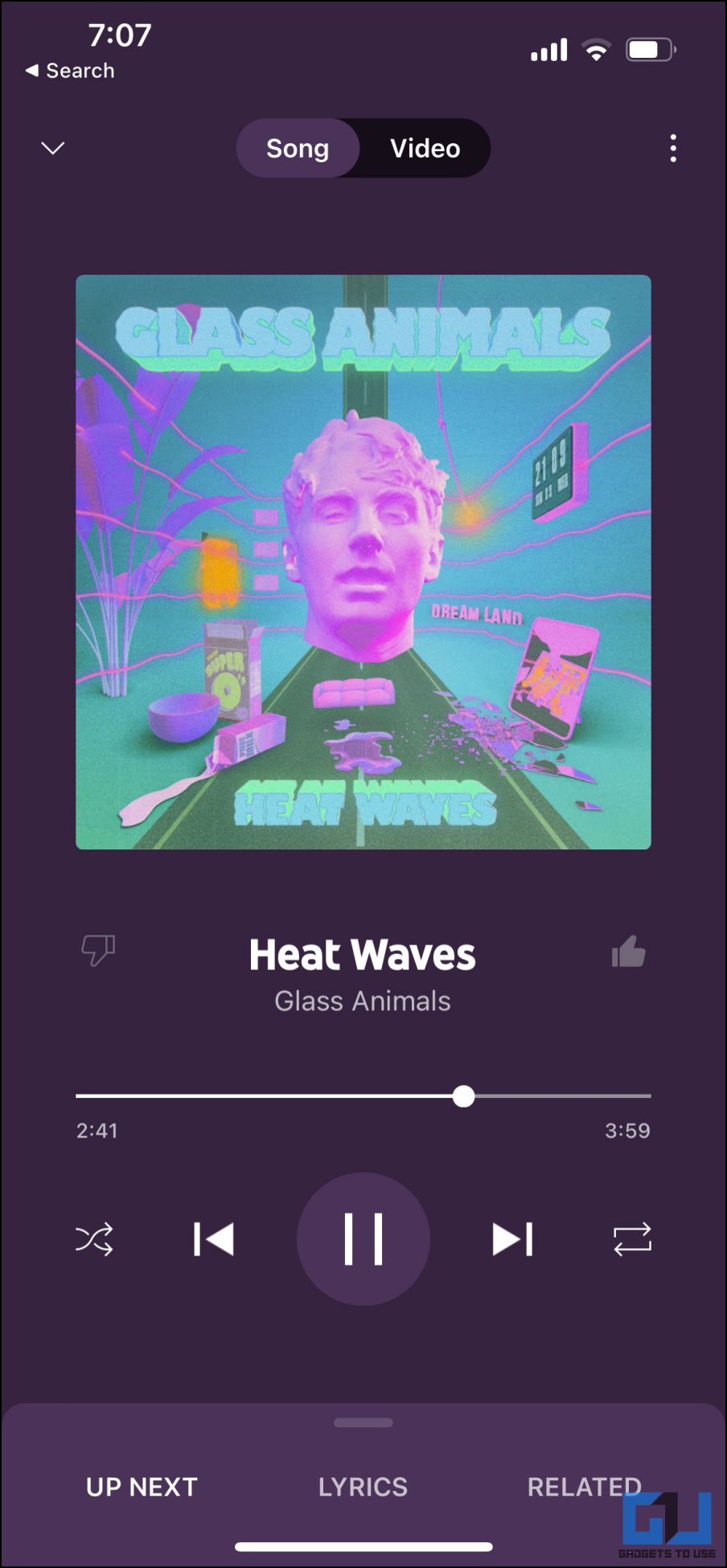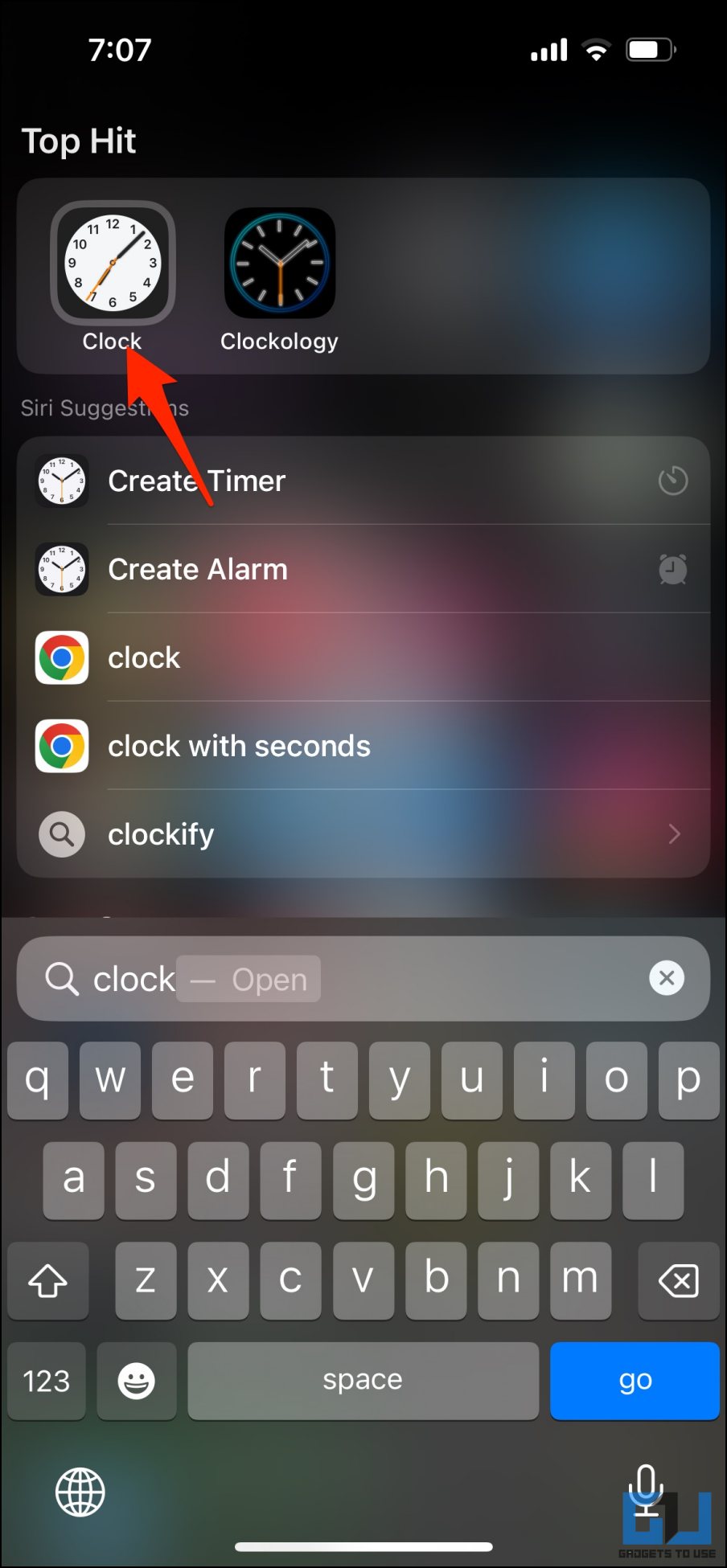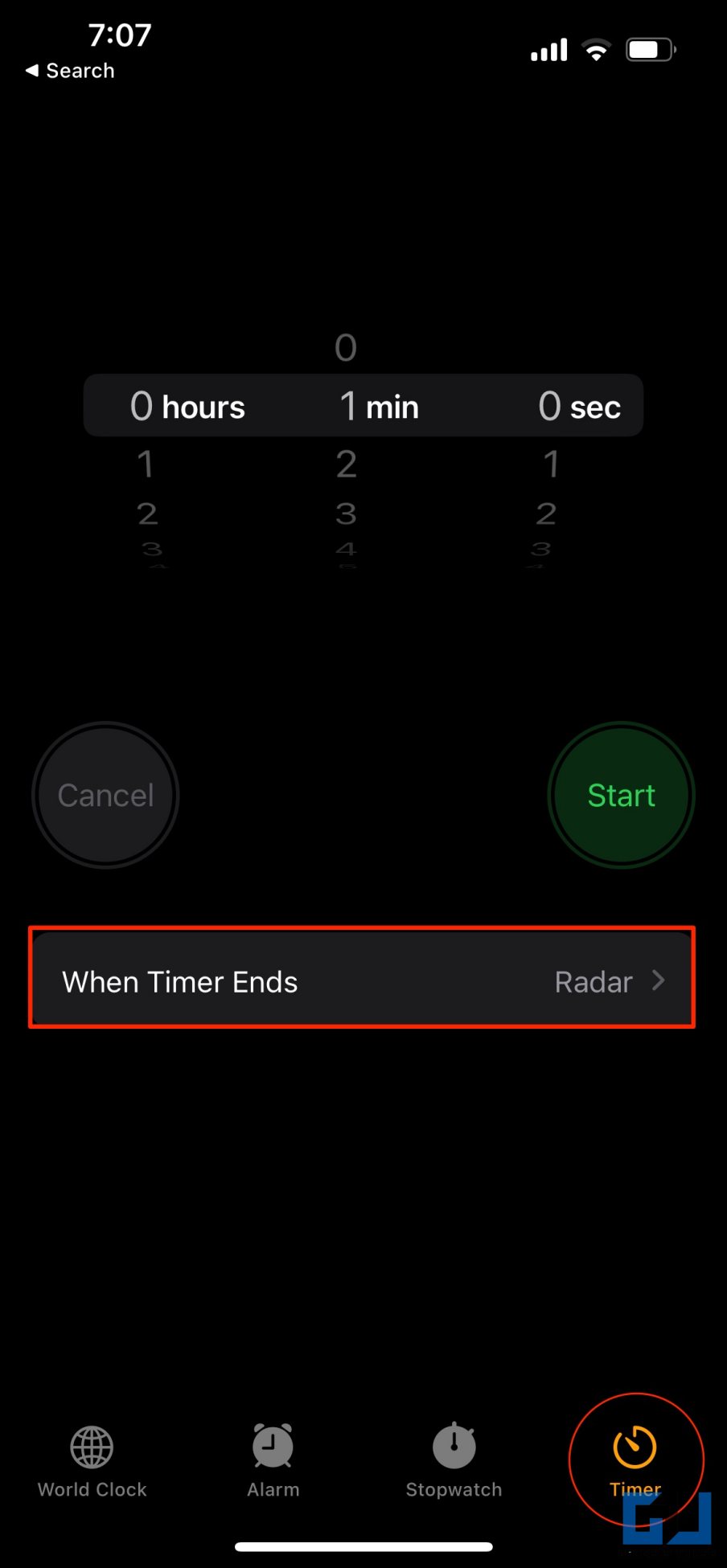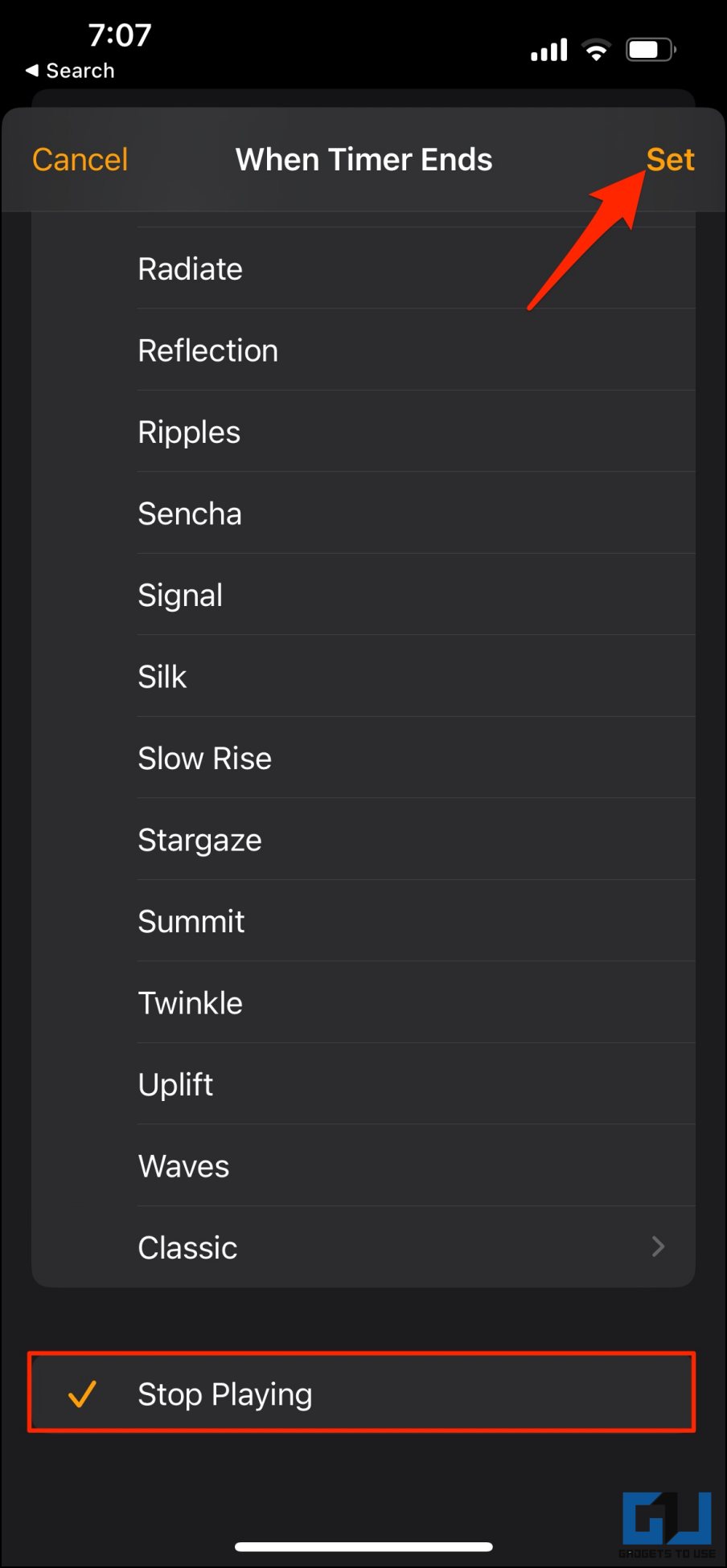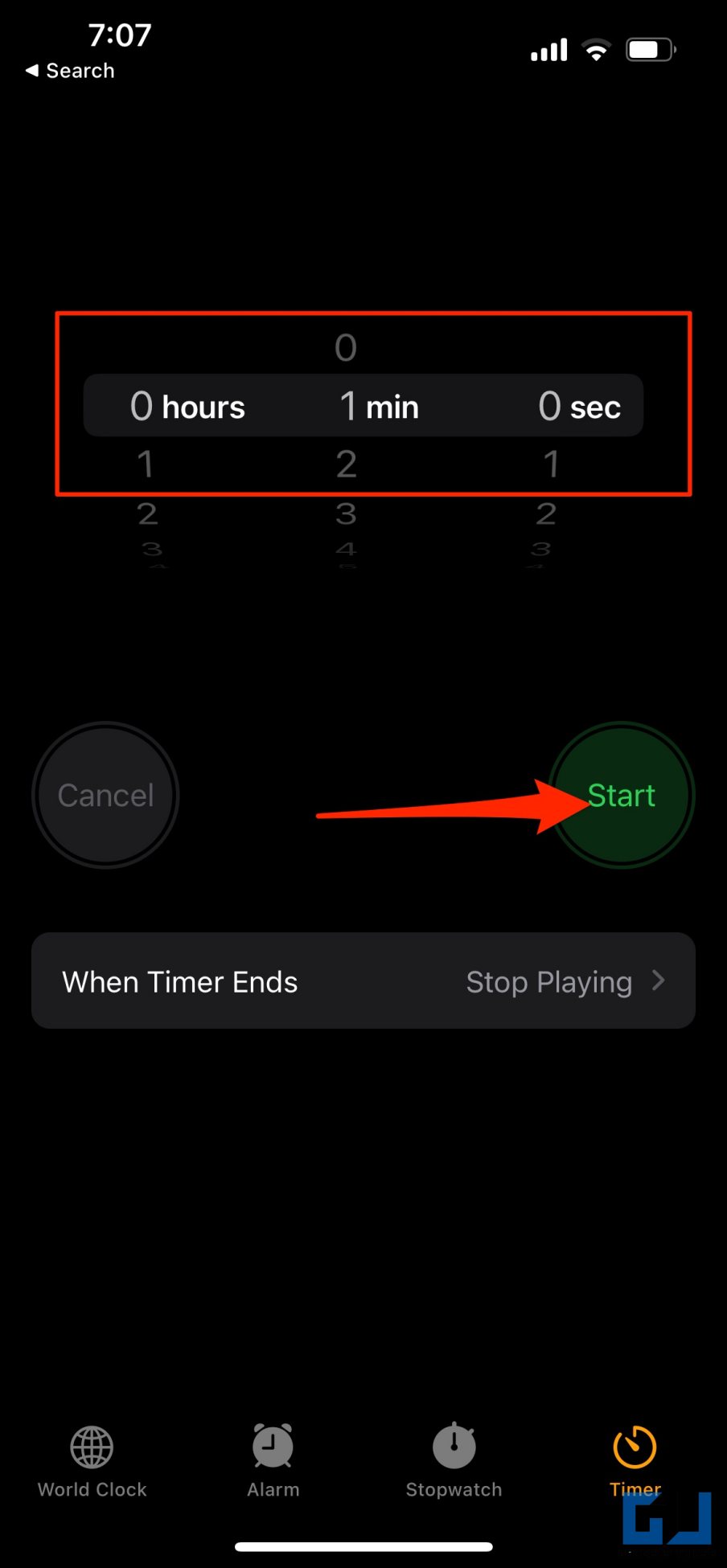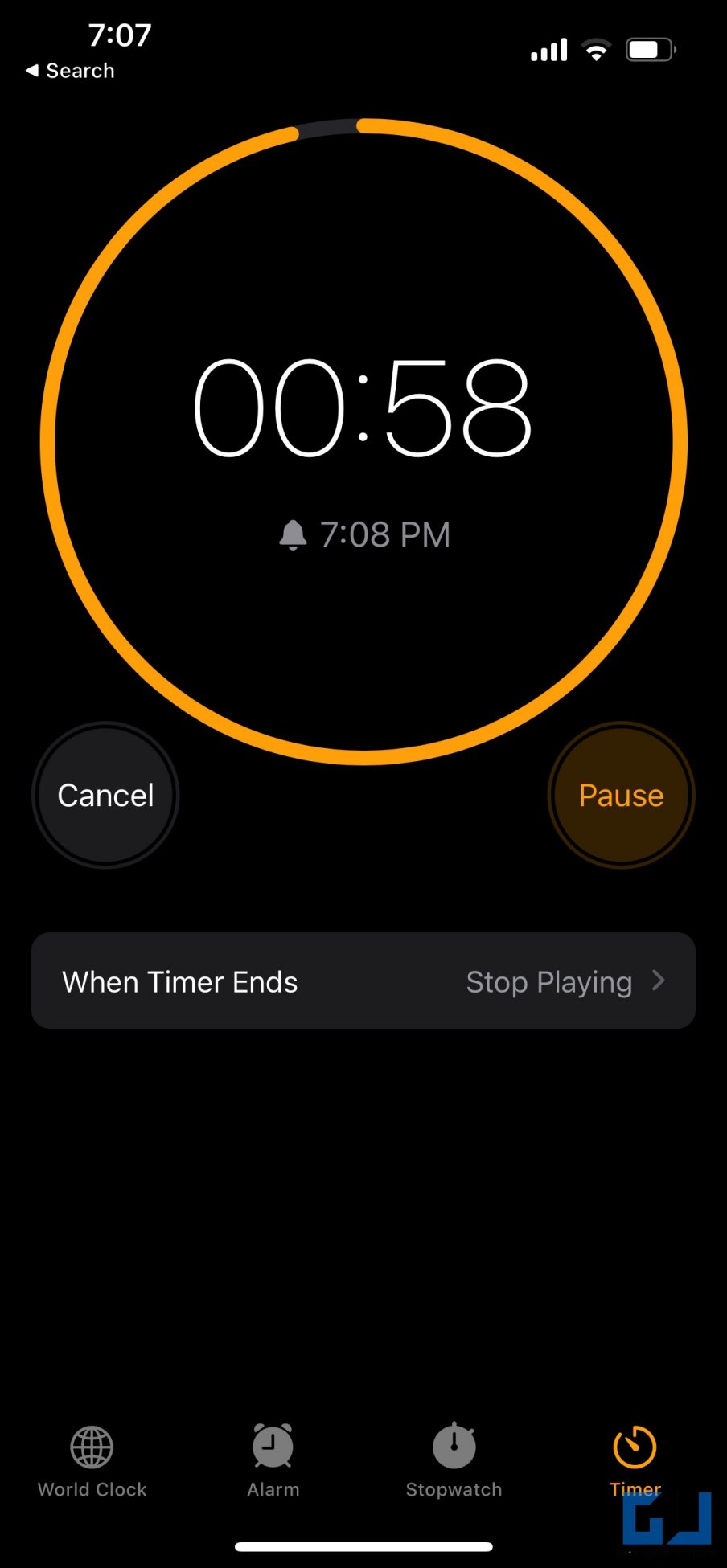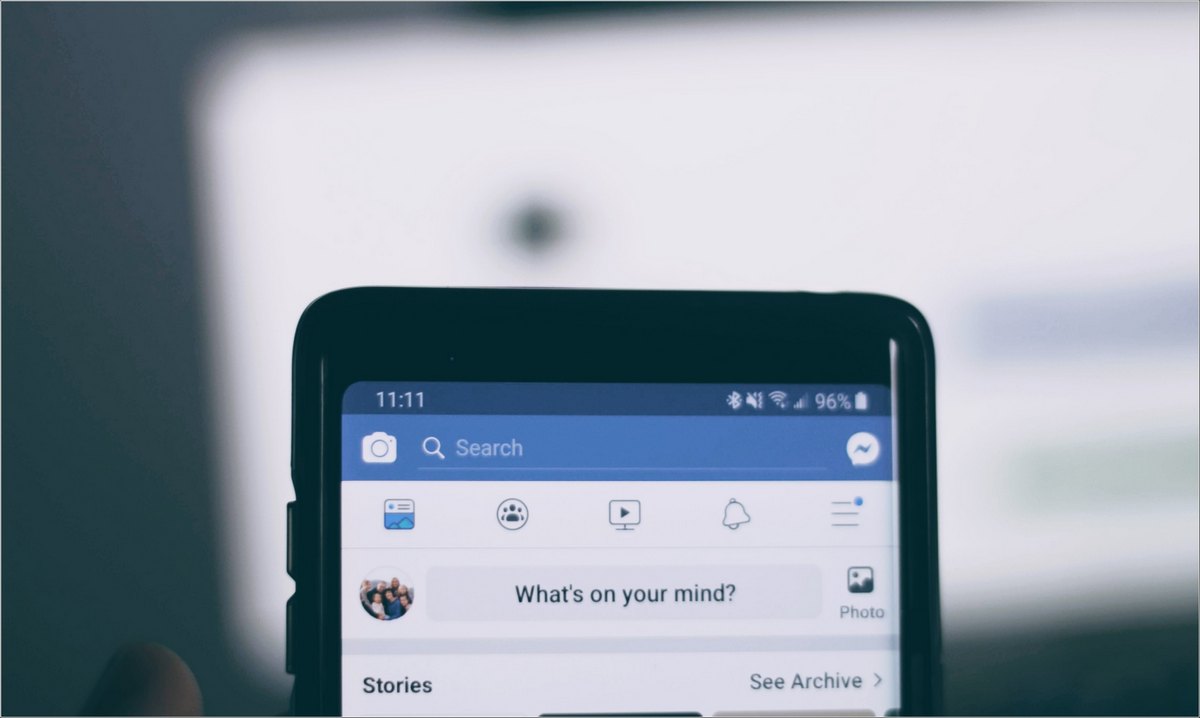[ad_1]
YouTube Music has gained huge popularity, thanks to the availability of music from across the globe. However, it lacks an essential feature called Sleep Timer. By default, you cannot make it stop music automatically after a certain time. Therefore, in this guide, let’s see two methods to add and set a sleep timer on YouTube Music on Android and iOS.
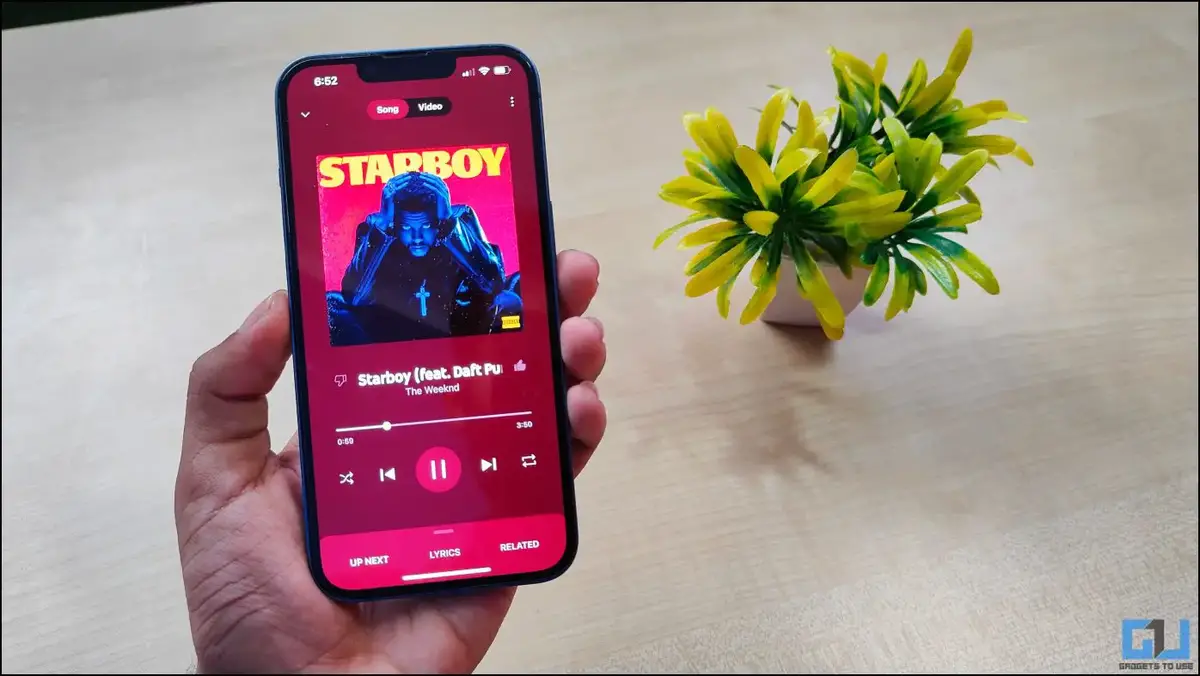
Related | 3 Ways to Use YouTube Music on Mac, Windows PC
How to Set a Sleep Timer on YouTube Music
YouTube Music offers a wide variety of music which is why many users have been switching to it from other streaming platforms like Spotify. However, the platform does not have a basic feature like a sleep timer.
This can be a bummer for people who play music while sleeping and want it to stop automatically after a certain time. While we expect Google to add it in the coming time, here are working solutions for the time being. Keep reading.
YT Music Sleep Timer On Android
On Android phones, you can use third-party Sleep Timer applications to automatically stop music on YouTube Music and other music streaming apps.
Sleep Timer (Music & Screen Off)
Sleep Timer is a simple app that automatically stops YouTube Music after a set time. Here’s how to use it:
1. Download the Sleep Timer (Music Screen Off) app from Google Play Store.
2. Open the app and use the slider to set the time after which you want the music to stop automatically.
3. Finally, click the Play icon to activate the sleep timer.
4. The app will automatically pause the YouTube Music playback once the time is up.
You can further tweak app settings to set fade-out duration and whether to turn off screen or connectivity options.
Sleep Timer: Turn Music Off
This app can set a sleep timer for YouTube Music and then automatically turn off Bluetooth, activate the silent mode, and more once the timer ends. Here’s how to use it:
1. Download the Sleep Timer: Turn Music Off app from Google Play Store.
2. Open the app and use the slider to set your timer.
3. Click on Add New below “Choose Apps” and select YouTube Music.
4. Select what you want the app to do once the timer ends- Go to the home screen, Turn the screen off, Turn off Bluetooth, or Activate silent mode. You may have to grant additional permissions.
5. Once the timer ends, the app will stop YouTube Music and do as directed.
YT Music Sleep Timer On iOS (iPhone, iPad)
On iPhone, you can use the built-in Clock app to set a sleep timer for YT Music. You can also automate and simplify the process using Shortcuts.
Set Sleep Timer Using Clock
You don’t need a third-party app to set a sleep timer for YouTube Music on iOS. Instead, you can use Timer in iPhone’s built-in Clock app to automatically stop the music after certain minutes or hours, as shown below:
1. Play any music in the YouTube Music app.
2. Now, open the Clock app on your iPhone.
3. Go to the Timer tab.
4. Click on When Timer Ends, scroll down to the bottom and select Stop Playing.
5. Now start the timer– the YouTube Music app will stop playing automatically once the time is over.
Sleep Timer with Shortcuts
Opening the Clock app and setting a timer every time you play music can be annoying and tiresome. Thankfully, the whole process can be automated via Shortcuts. Here’s how it works:
1. Open the Shortcuts app on your iPhone.
2. Click the + icon at the top right corner in the My Shortcuts section.
3. Under Action suggestions, click Open app and select YouTube Music.
4. Next, tap the action search bar and click All Actions.
5. On the next screen, scroll down and select Set a Timer under Clock.
6. Set the desired time. Here, I’ll set 60 minutes.
7. Tap Done and click the Shortcut to play it on the My shortcuts screen.
The shortcut will automatically stop the YouTube Music playback after the timer ends. Try setting it for 1-2 minutes and see for yourself. You can manually trigger the shortcut or ask Siri by saying “Hey Siri,” followed by the shortcut name.
Wrapping Up
This was all about how you can set a sleep timer for the YouTube Music app on your iPhone or Android phone. I hope the guide helps you enjoy music without worrying about stopping it. Anyways, what other features would you want to see in YT Music? Let us know via comments.
Also, Read | Easy Steps to Set Sleep Timer in Spotify on iPhone and iPad
You can also follow us for instant tech news at Google News or for tips and tricks, smartphones & gadgets reviews, join GadgetsToUse Telegram Group or for the latest review videos subscribe GadgetsToUse Youtube Channel.